VisaNir Documentation
VisaNir—Modern Visa Consulting & Processing Agency Platform
VisaNir is a modern visa consulting & processing agency platform. VisaNir is built on advanced PHP Laravel technology. Visa prices will be displayed through various packages, allowing customers to choose the package of their choice for visa purposes.Customers will enter the website and choose the package of their choice. When the customer goes to buy a visa package, he has to submit the required documents under the visa. After submitting the required documents, the customer can successfully purchase the visa package. And later, they will receive a tracking number with which they can check the visa status. Customers will collect the tracking number and later visit the website, go to the tracking option, and enter the number to see the status of their visa.
Visa prices will be displayed through various packages, allowing customers to choose the package of their choice for visa purposes.
VisaNir is available with 2 features: deposit balance user account and direct payment. Visa Processing (Deposit Balance): The user can deposit the balance into their account. They can buy any visa package and use the balance in their account through it.
Direct payment: Users can purchase visa packages directly through online payments or manual payments.
Users can get the signup bonus for registering on the website, and they can also earn a referral bonus.
The admin can create the required documents for visa processing through the admin panel, which customers will use to complete the visa application by submitting and paying. The admin will receive the review files along with the application and complete the visa process accordingly.
After completing the visa application, the user can track their visa, from which the user can see the status of their visa, such as pending, processing, completed, or rejected. The admin will change the visa statuses as per their wish from the admin panel, and the user will be able to track it with their order number or tracking number and see the status of their visa. It is an SEO-friendly, architectural, and secure website.
It has a very eye-catching dynamic theme for the frontend, user dashboard, and admin dashboard. If you are looking for a visa agency website that will gear up your business to the next level, then VisaNir will be the right choice for you.
You can enjoy lots of features, along with payment gateways and real-time visa notifications. We can say that this is the VisaNir for which you are looking to start your visa agency business. All the websites and features are managed by the admin.
How will the user apply?
The customer will select the country of which he is a citizen and will select the country he wants to travel to. THEN CLICK the Find Now Button. The visa packages under the country the customer will travel to will be displayed, and the visa package form will be displayed. The customer will select the country visa theywant to get from the I AM TRAVELING TO option, and the packages under that country will be displayed. From there, they will select their preferred package and provide the necessary information for the application. The customer will submit the necessary documents for his visa from here and click on the Continue to Payment button. If the user already has an account, they will log in by clicking the login button. If he is not an existing user, he will create a new account by clicking the register button. After clicking on the Login and Register button, you will see a pop-up like this. From here, the customer will log in or register by providing the required information. Once the customer is logged in, selects their preferred payment system, provides the required information for the payment gateway, and clicks the Pay Now button to complete their visa application. The user Dashboard option allows the user to check all their records, like: Account balance, Deposit Count, Total Apply, Complete Apply, Processing Apply, Rejected Apply, Total Tickets,Answered Tickets. After completing the customer visa application the customer will receive a tracking number. Order number. He can copy that number and keep it, or he can go to the tracking option and search there to see the processing of his visa and what stage his visa is in.
After the application is submitted to the admin, the admin can change the visa status as desired by reviewing the customer’s documents. This is a very simple and user-friendly website. This website will help a customer easily get a visa package and complete the visa processing. For more details, please read every topic in the documentation about the admin.
FAQ
Frequently Asked Questions About the Server
Question 1: Do I need a VPS OR a Dedicated server to run this platform ?
Answer:
No, this platform will function properly even if you run it on a shared host. However, you might need to update your server or hosting if you receive a lot of traffic. To guarantee optimal performance, our programs are extensively optimized.
Question 2: Which hosting provider should I choose for this? Do you have any
suggestions ?
Answer: Any hosting company that offers cPanel-based hosting is an option for you. Although it is not required, we advise you to choose hosting that is based on cPanel.
Question 3: I don't have cPanel, What should I do?
Answer: Don't worry; our system may be used with any control panel. However, because cPanel is simple to use, we suggest hosting that is based on it. Additionally, our free support is only available for hosting that uses cPanel.
Question 4: If I failed to install Do you support installing?
Answer:
Yes, no worries. We'll help you finish the installation.
Built With VisaNir
Created with the future in mind
- using Bootstrap, Laravel, and jQuery—the greatest, most secure, user-friendly, and future-proof stack available.
Server Requirements
Requirements
- ✓
PHP versionMinimum PHP Version 8.2 - ✓
MySQLVersion 5.7+ or MariaDB version 10.2+ - ✓
BCMATHPHP Extension - ✓
CTYPEPHP Extension - ✓
FILEINFOPHP Extension - ✓
JSONPHP Extension - ✓
MBSTRINGPHP Extension - ✓
OPENSSLPHP Extension - ✓
PDOPHP Extension - ✓
PDO_MYSQLPHP Extension - ✓
TOKENIZERPHP Extension - ✓
XMLPHP Extension - ✓
CURLPHP Extension - ✓
GDPHP Extension
Installation Process
Please read through the whole installation section carefully. You can install this web application with a few easy steps.
All steps are demonstrated part by part below.
cPanel File uplode all steps
Access your Cpanel account and login in with your credentials. Then go to File Manager.
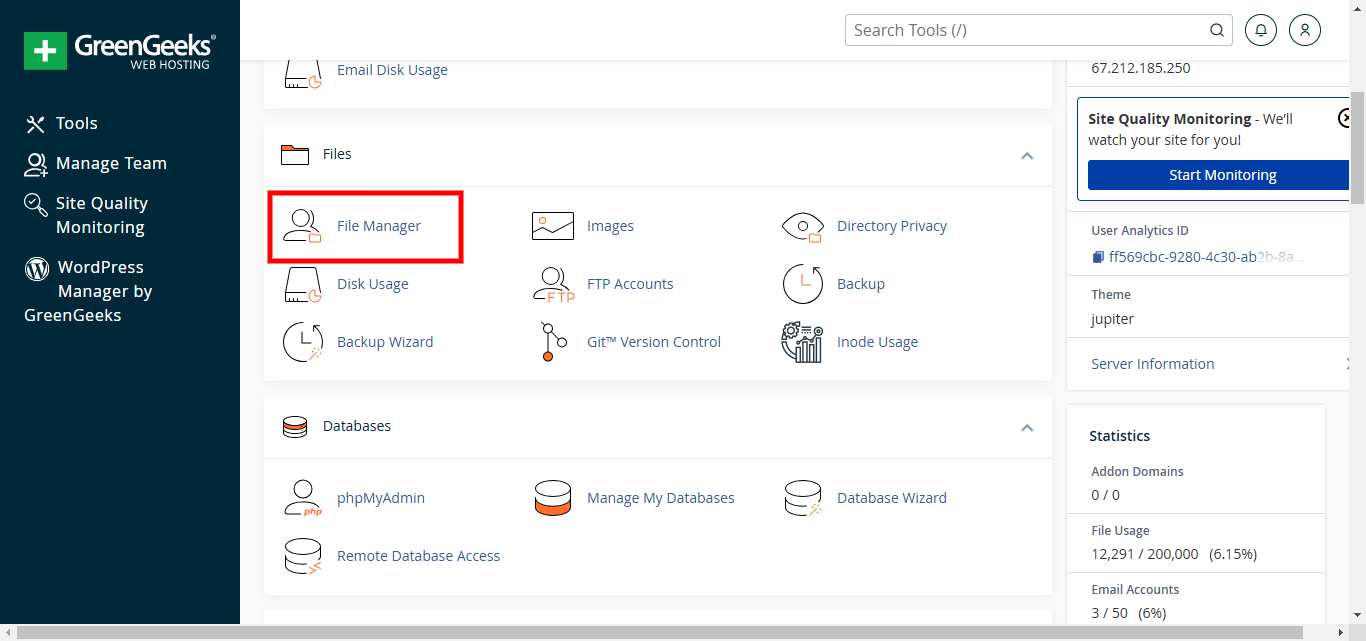
Go to public_html folder.
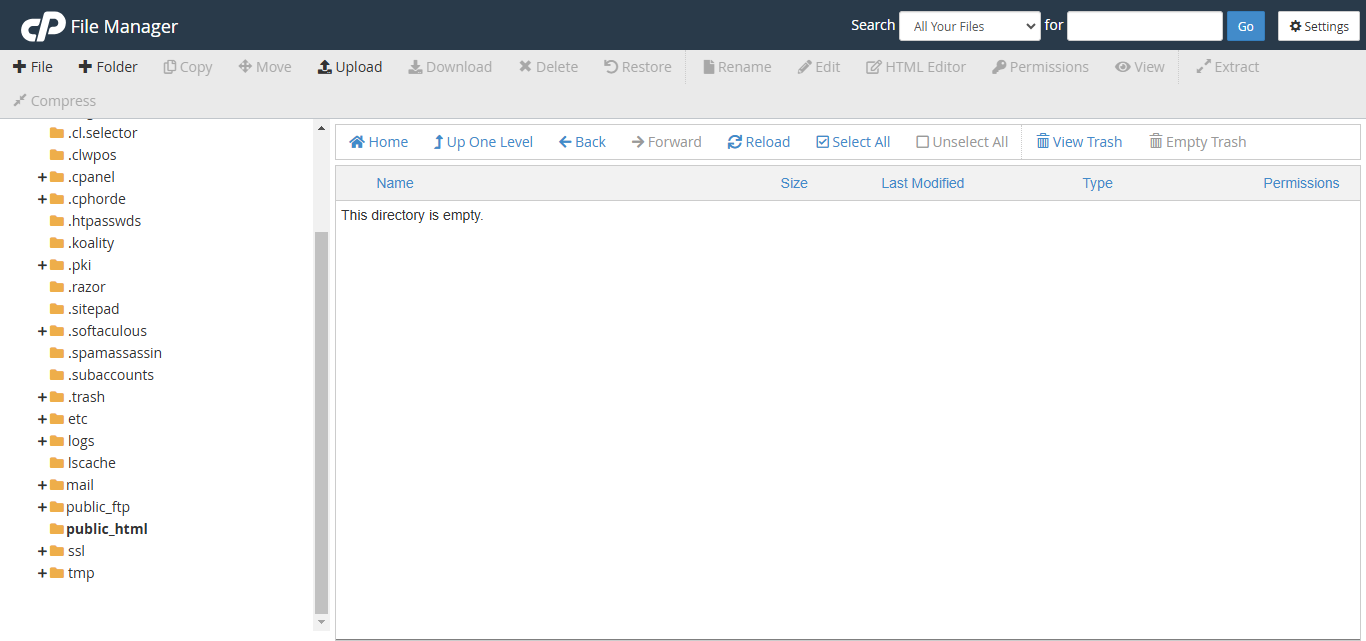
Click on the Upload button. Then go to File upload option . You can see in this type screen and upload your file
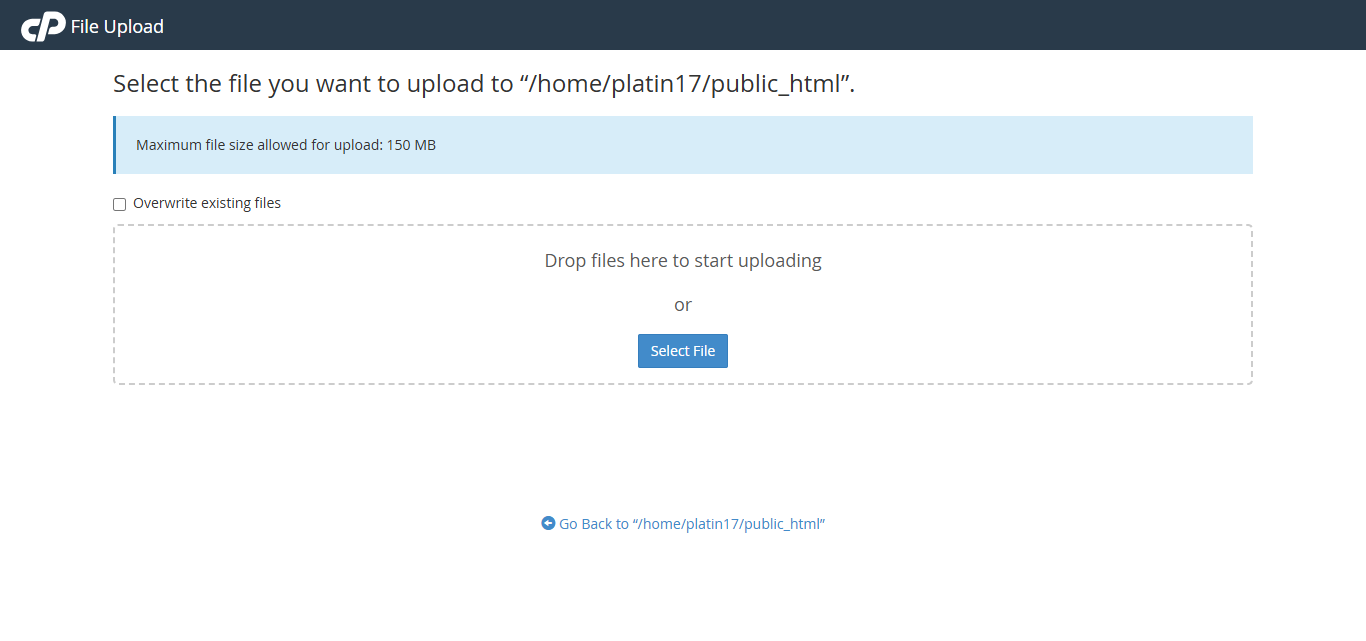
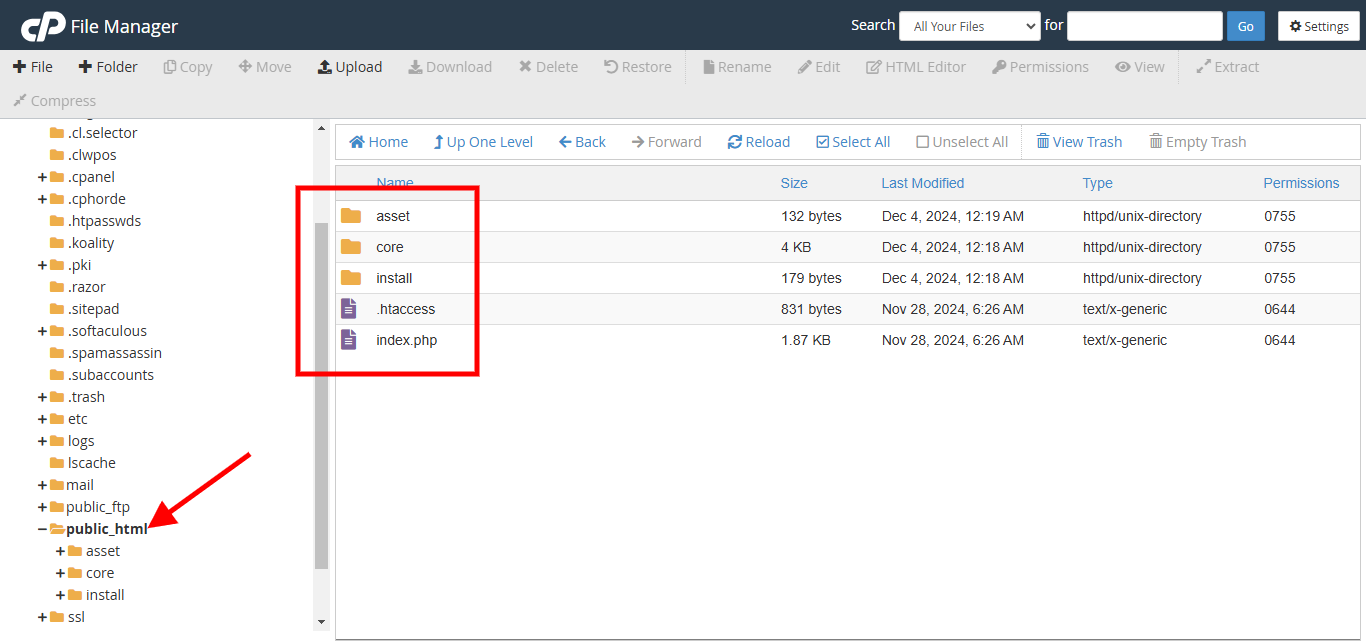
CPanel Create a Fresh New Database and username password
You can easily create a database and user using the Database Wizard. Just follow my steps.
Create the database using Database Wizard, click on the Database Wizard.
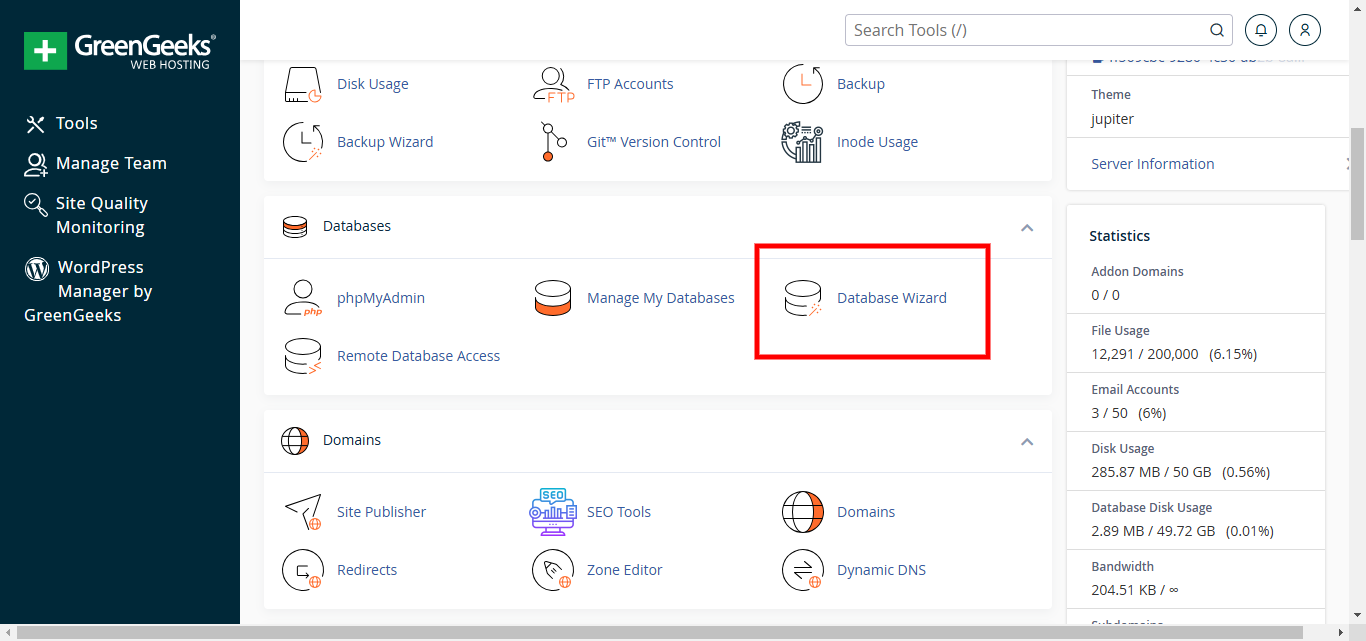
Fill the database name and click on the Next Step button.
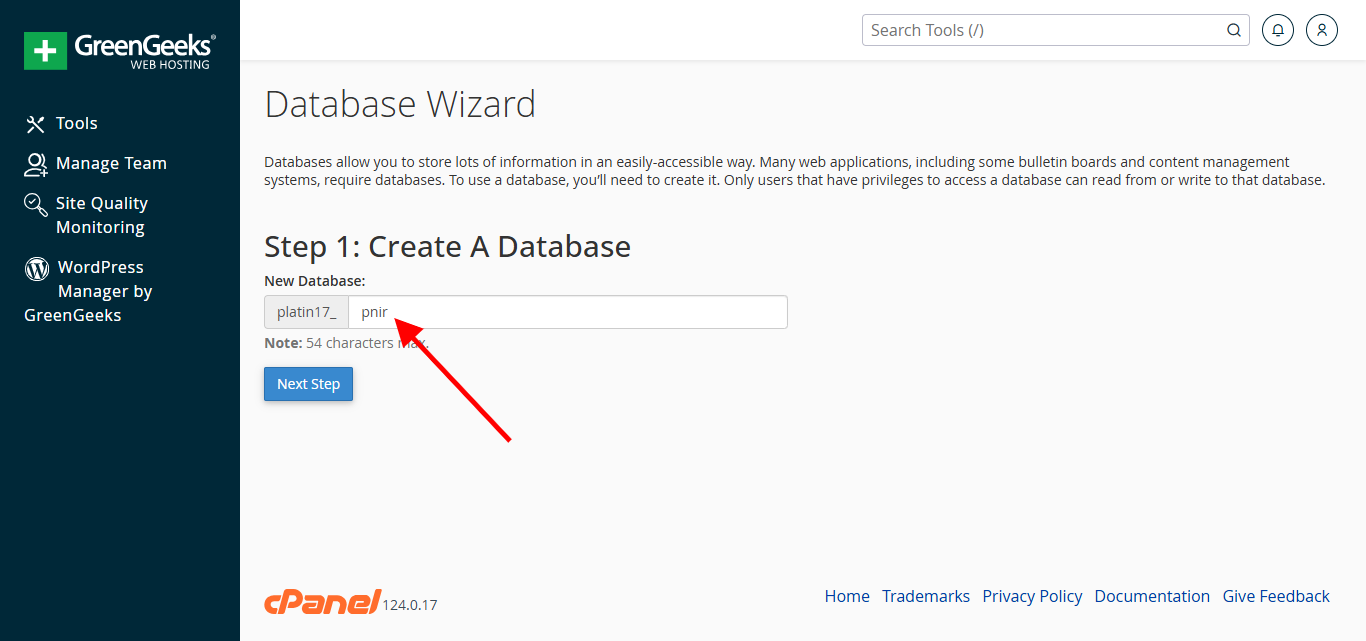
Fill the username and passoword then click on the Create User button.
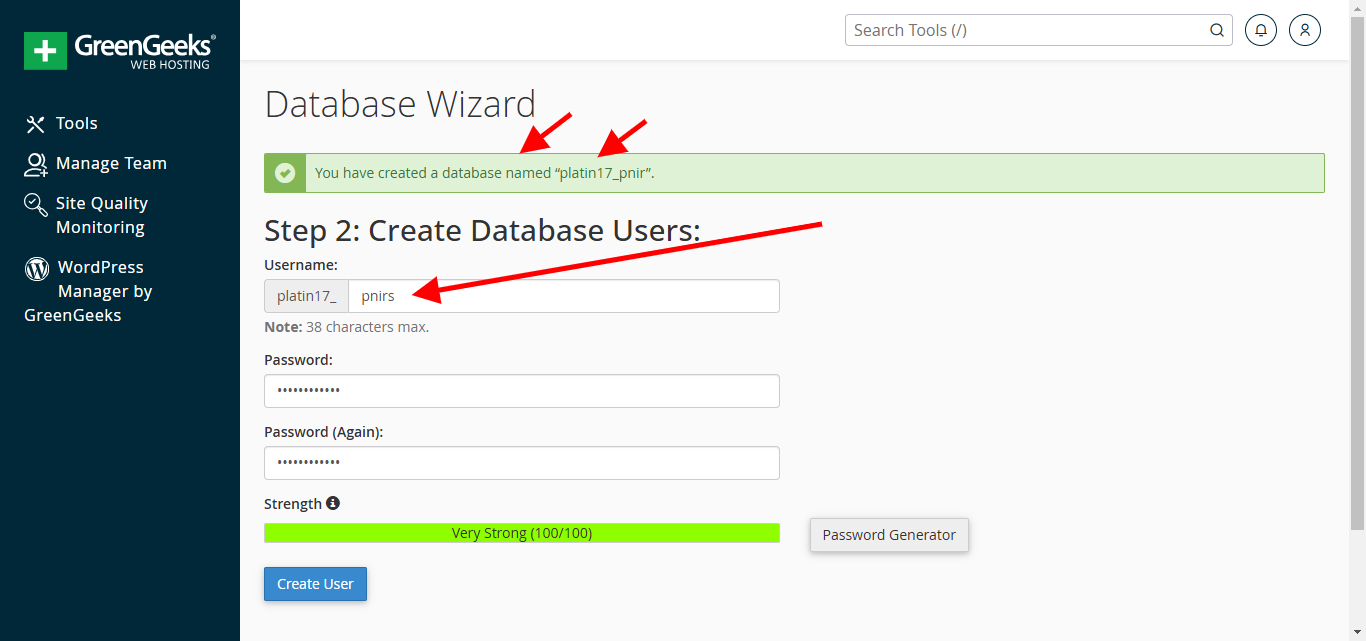
Checked ALL PRIVILEGES and then click on the Next Step button.
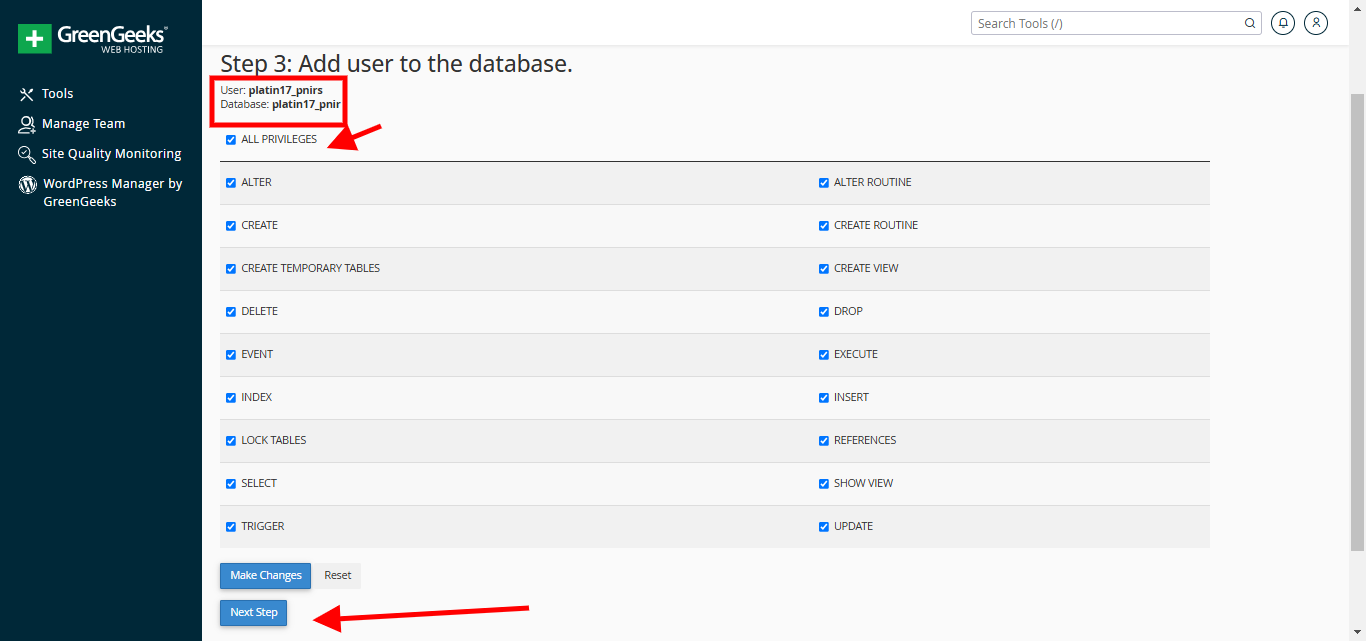
Congratulations! You have successfully configured the database. Please remember the database credentials, as they will be needed when you install the VisaNir script.
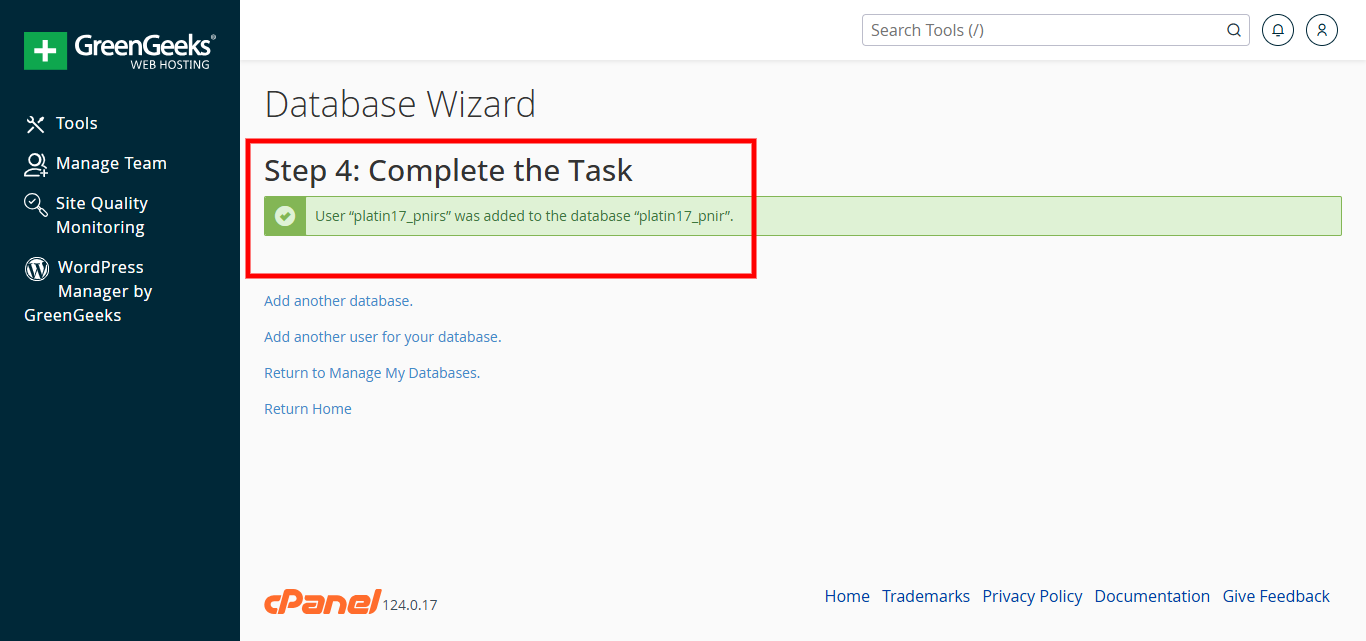
Search by typing your server PHP version in the search option and select PHP version 8.2.
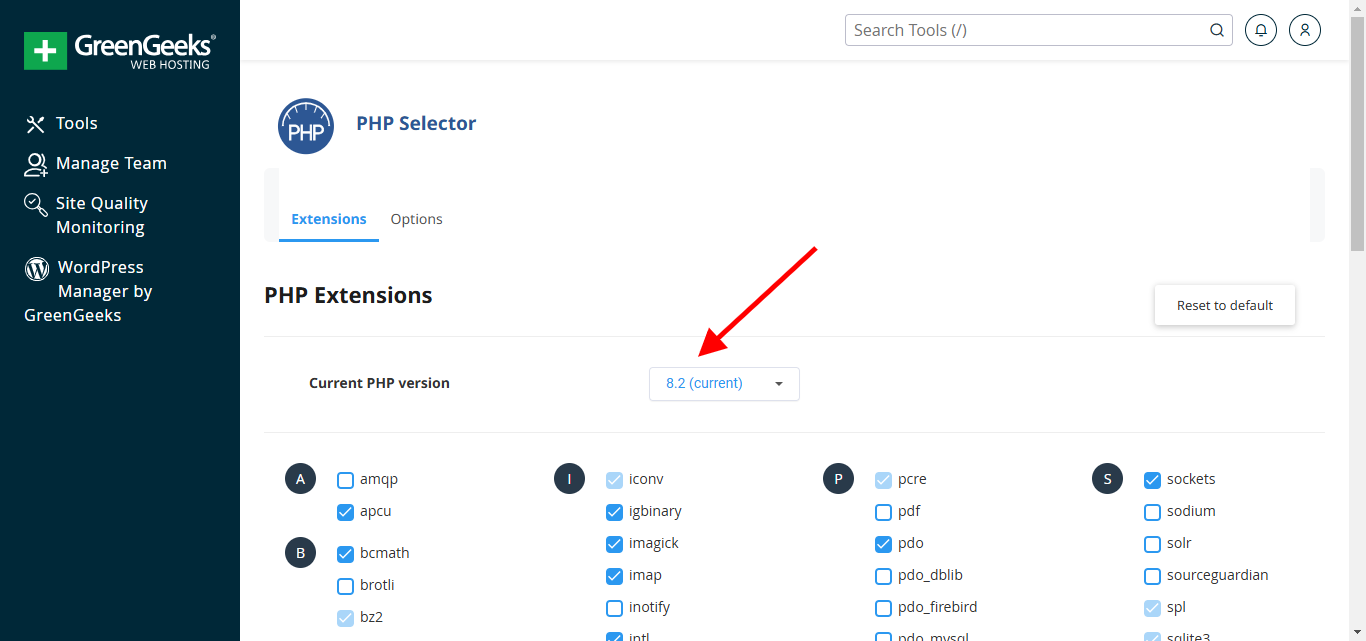
You can install VisaNir yourself simply in 5 steps without any coding knowledge
Please Reload your domain URL and then you will see this screen
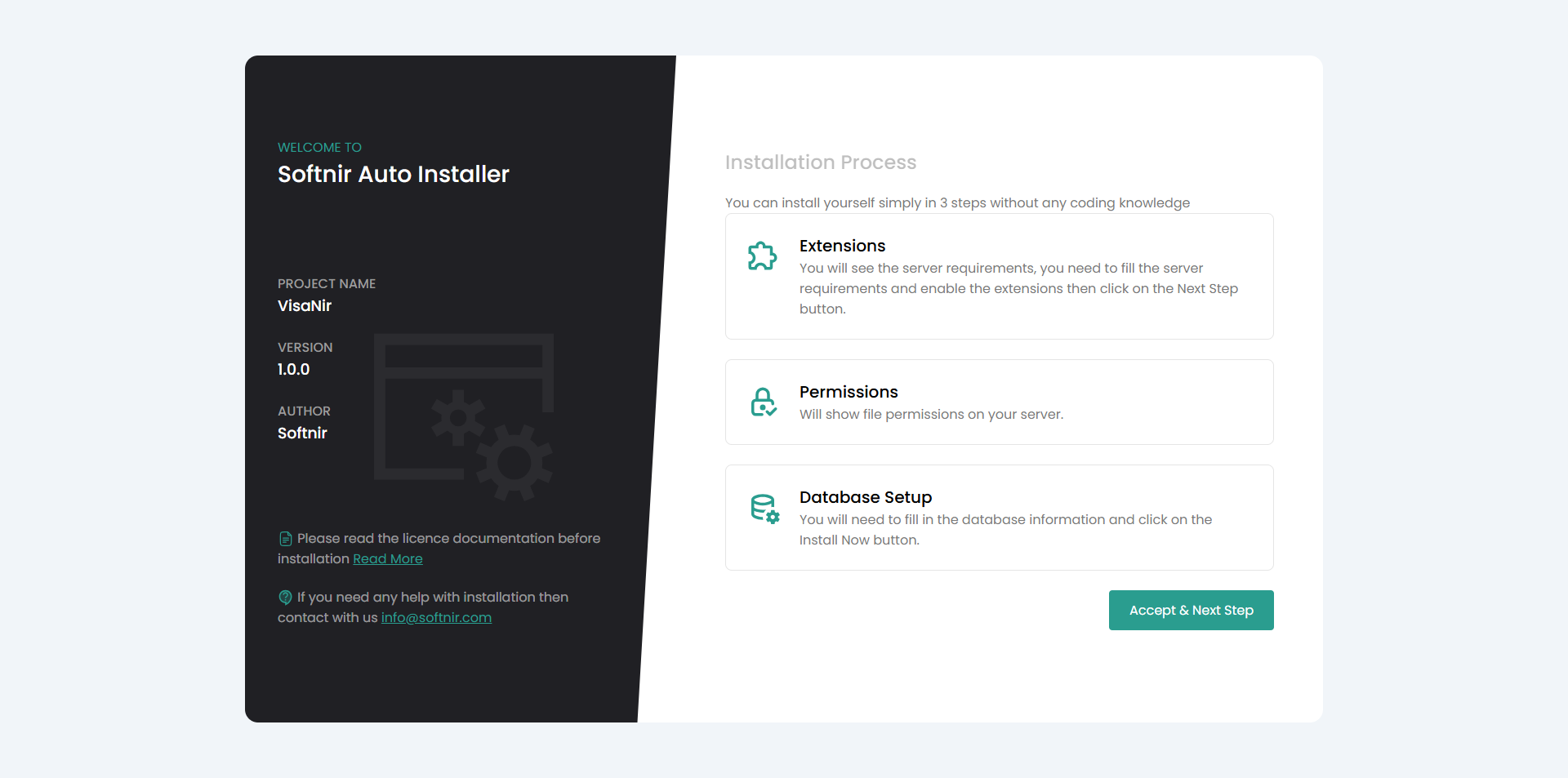
You need to fill the server requirements and enable the extensions then click on the Next Step button.
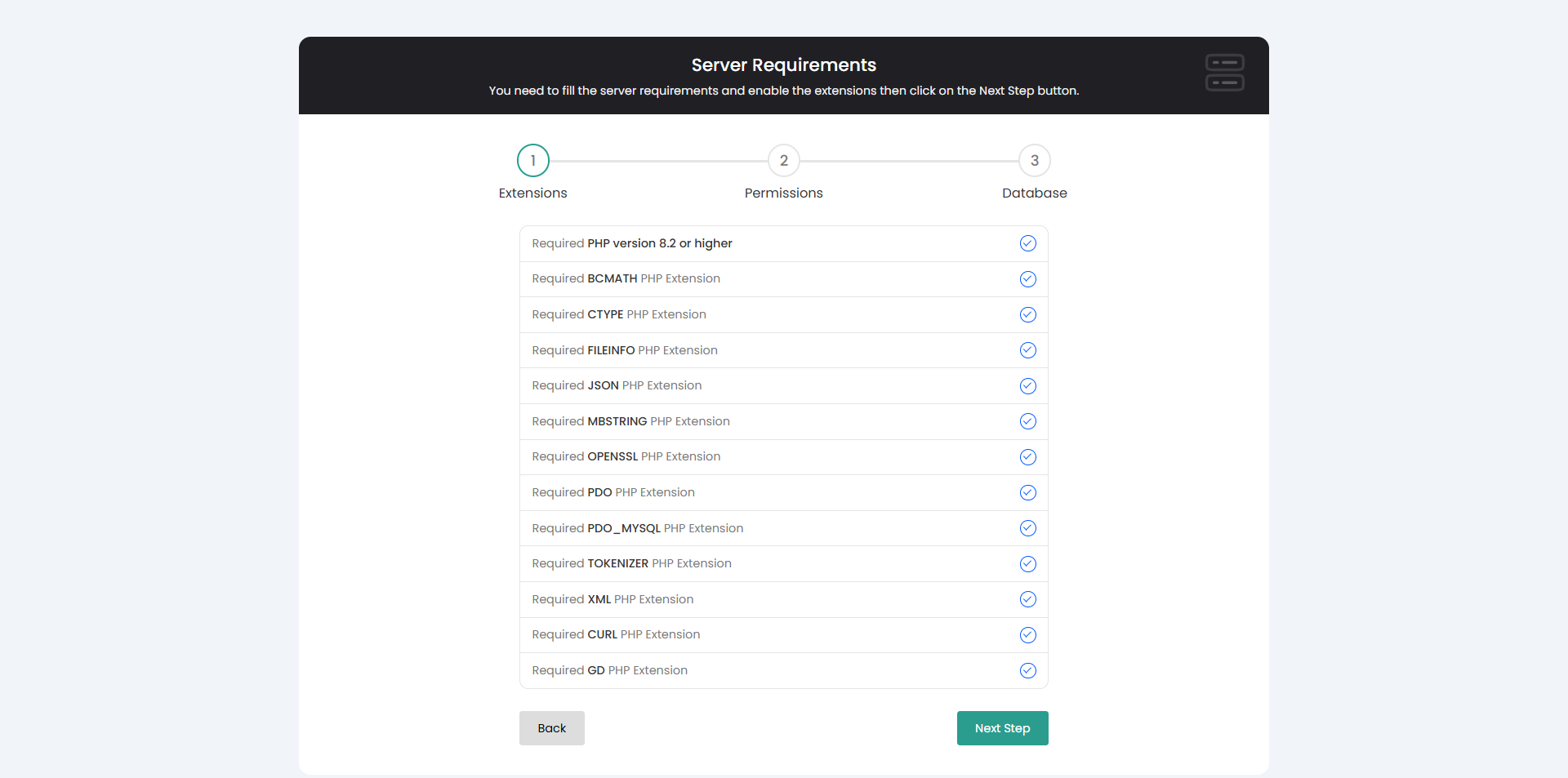
You need to fill the server file permissions on your server then click on the Next Step button.
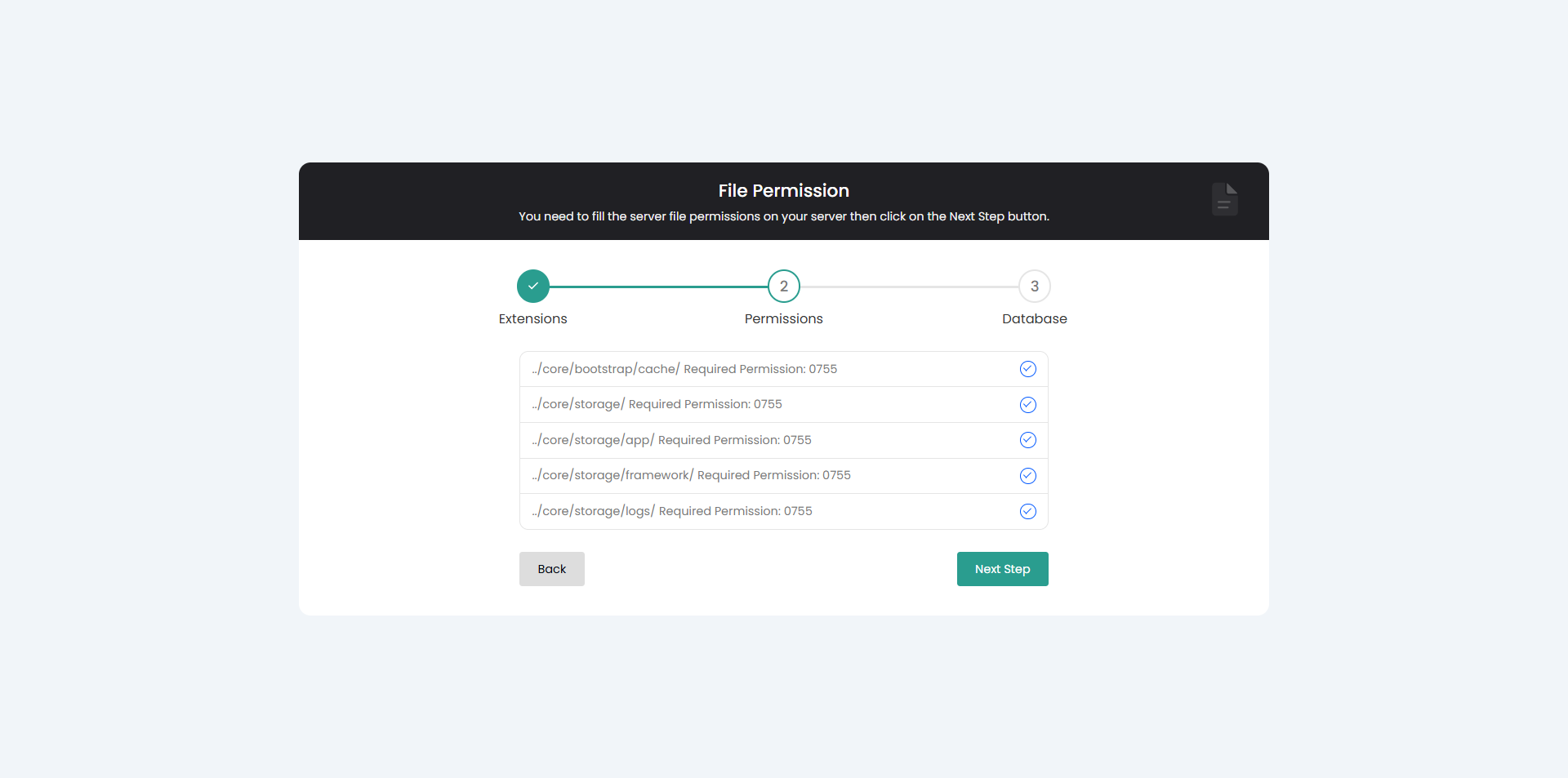
You will need to fill in the database information and click on the Install Now button.
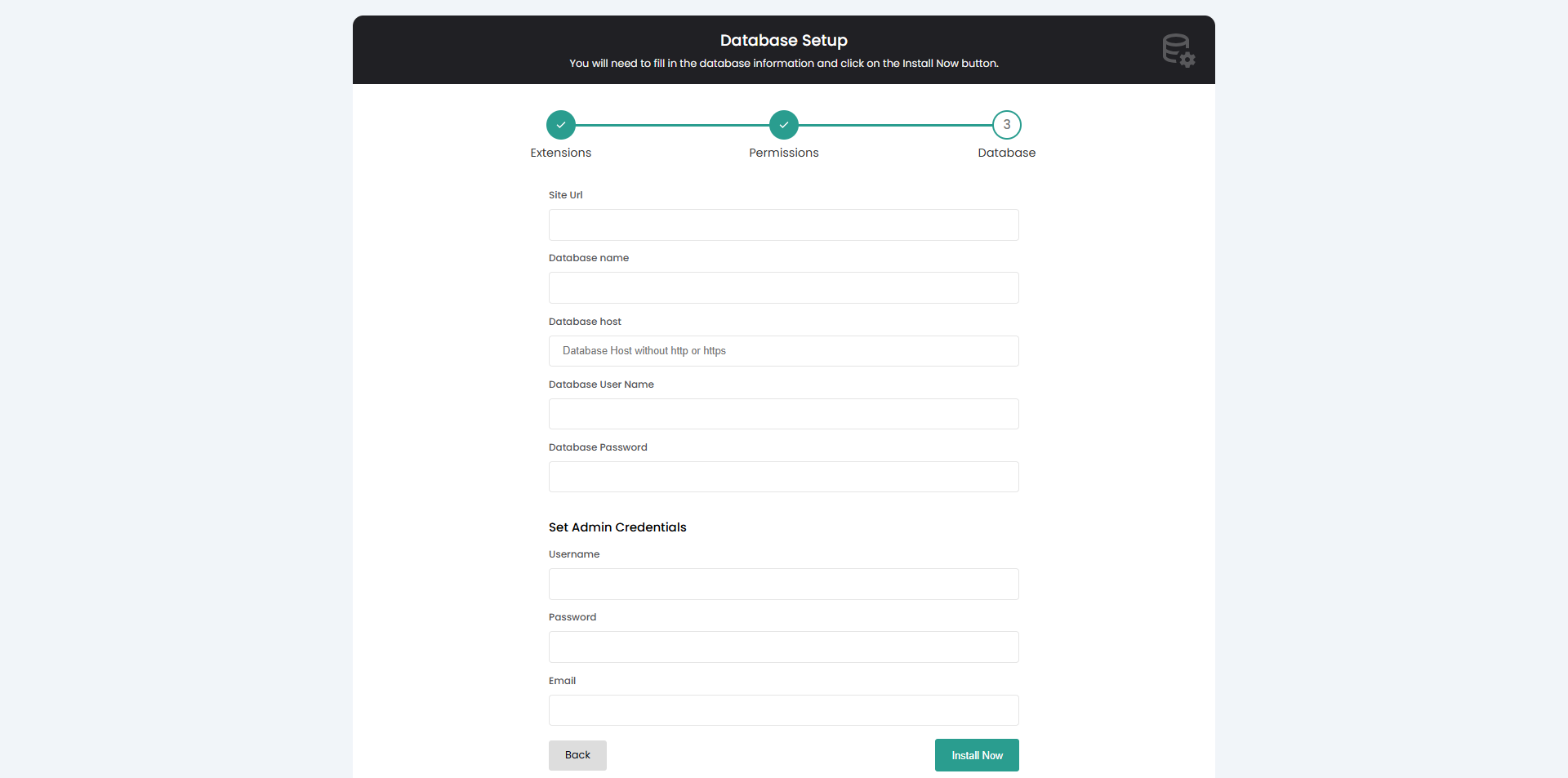
Congratulations! You have successfully installed VisaNir . Click on the Visit Home Page button OR reload your domain URL. You can see your website
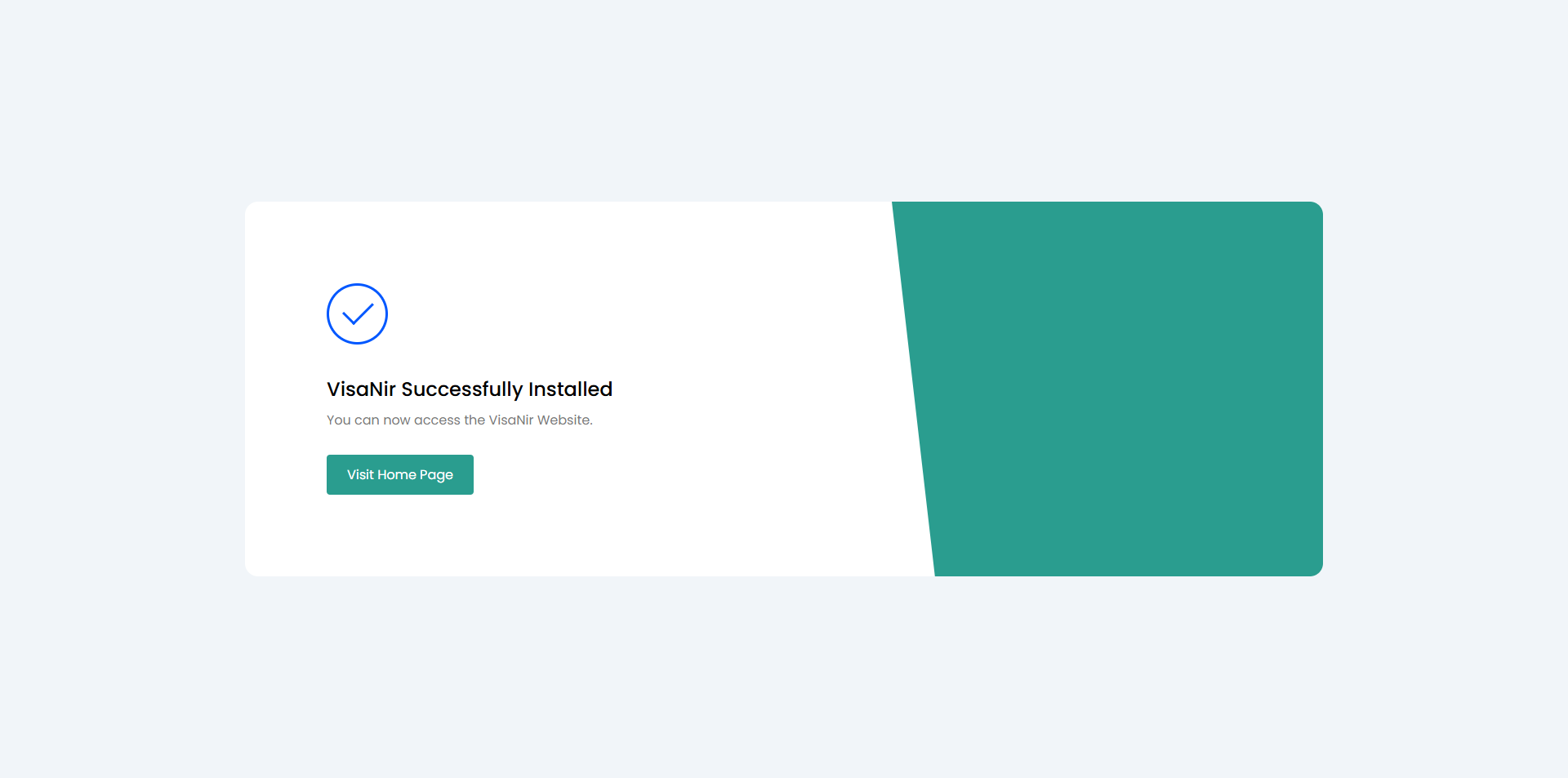
VisaNir installing video cPanel and hostinger hosting panel
Admin Login Access
Admin Access: type your domain url/admin/login || Example:
https://yoursite.com/admin/login
Email: enter your email
Password: enter your password
Admin Dashboard
Dashboard
From here, you may control all of the fundamental data on the website. In the Dashboard admin can see the website overview: Visa Request, Visa Processing, Visa Completed , Visa Shipped , Total Gateway, Active Gateways, Total Payment, Total Pending Payment, Total User, Total Active User, Total Deactived User, Total Ticket
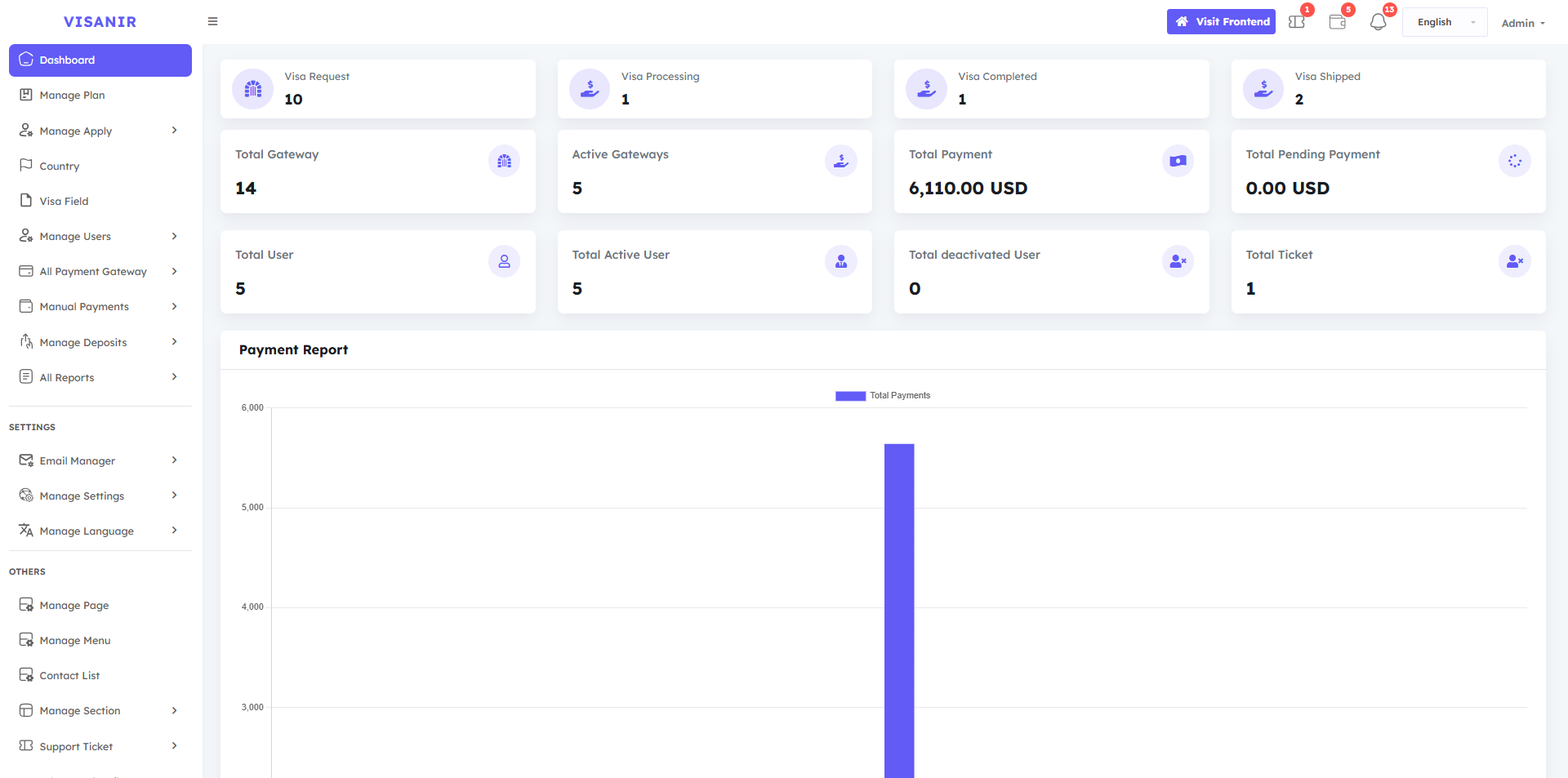
Manage Plan
In the Manage Plan section, From the Create Plan option, you can create unlimited Visa Plan of your choice and customize all the information as you wish. And Edit Visa all Information as you wish.
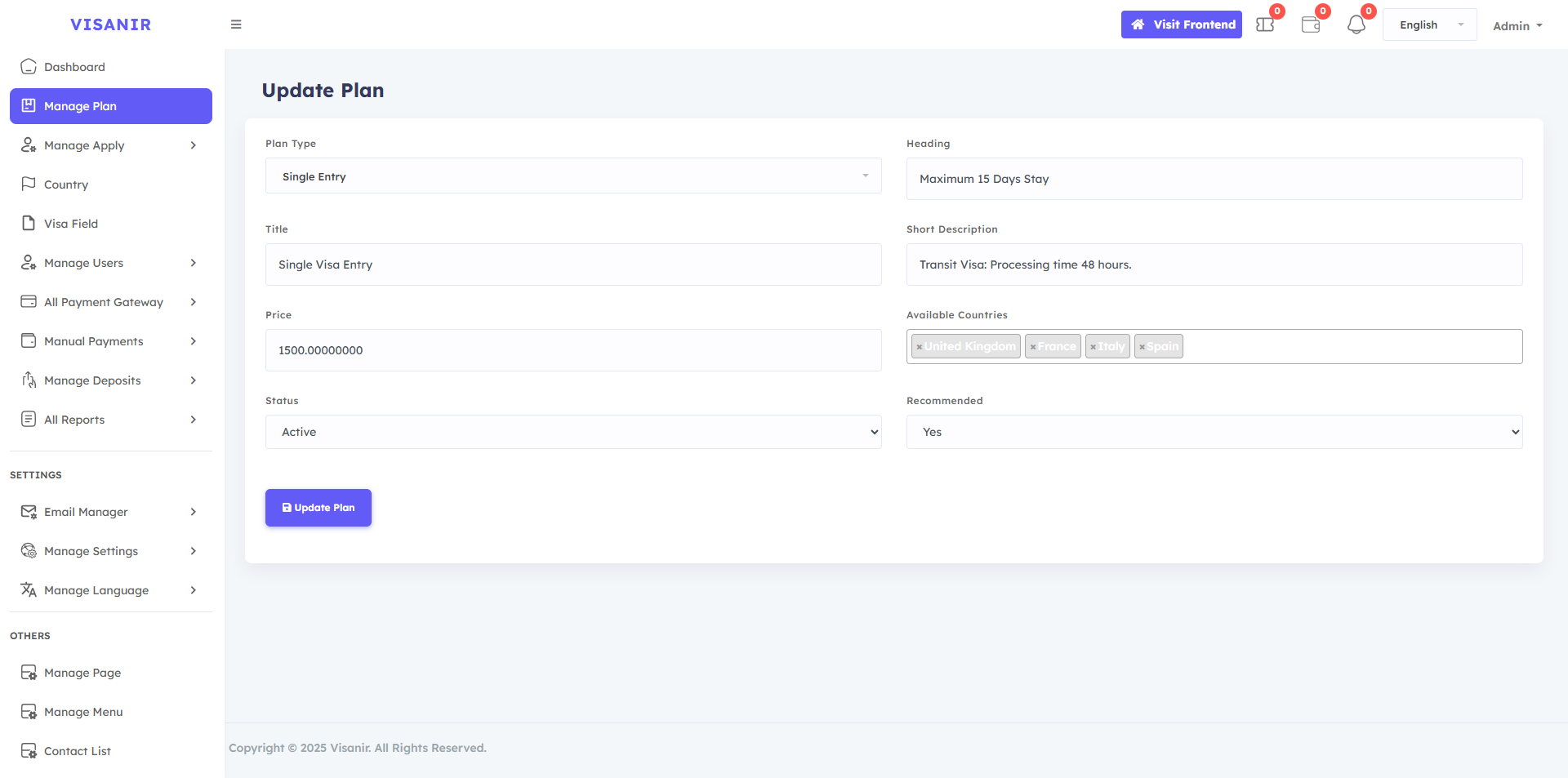
The admin can see all the plans he has created here. The admin can update, delete, and customize the plans as he wishes.
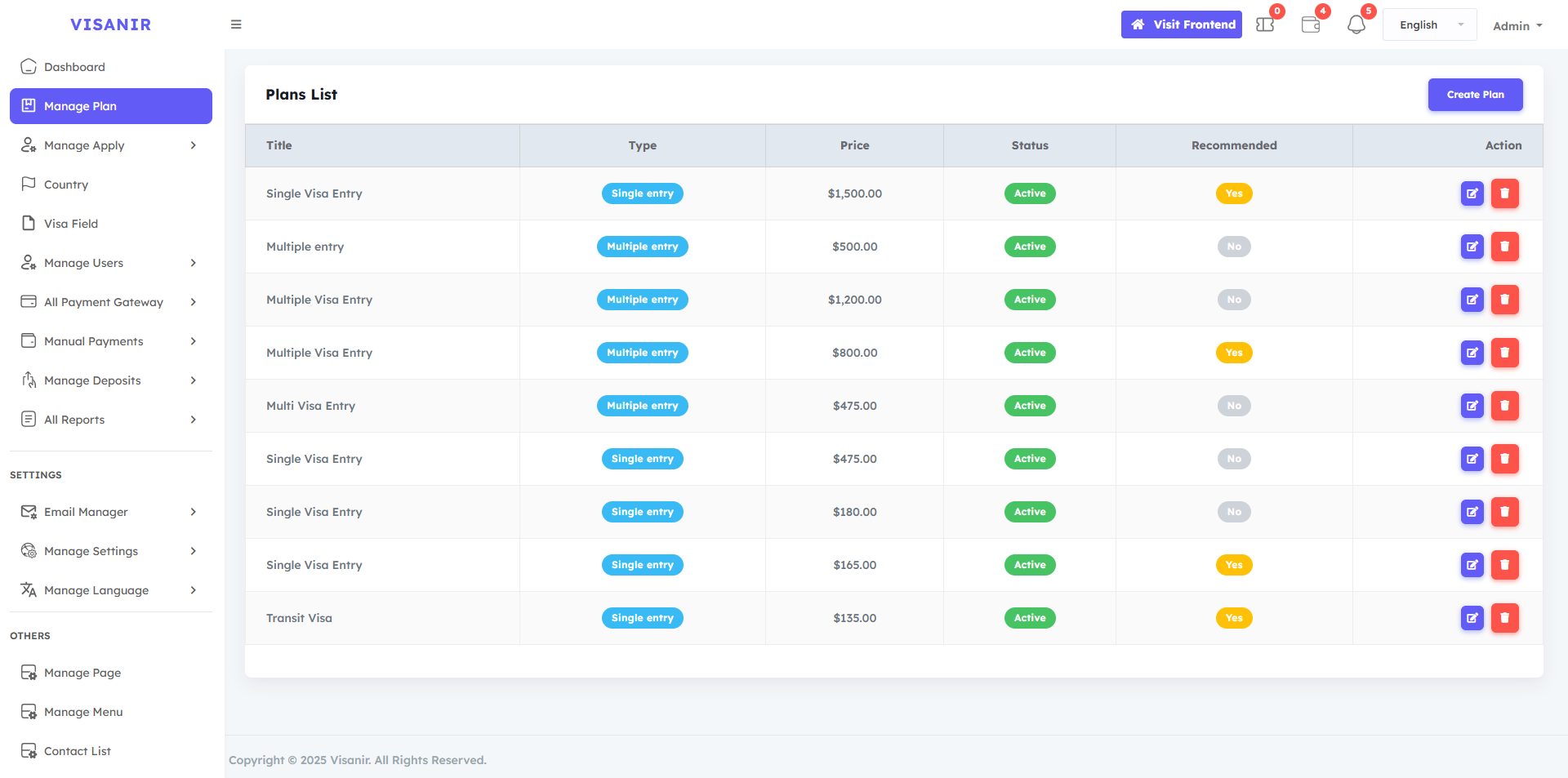
Manage Apply
Admin can control all visa from the Manage Apply option. When the customer buys a visa package and submits the required documents. Then it will go to the Manage Apply option. And from here, the admin will review, and according to the review, the admin will change the customer's visa status, and the issues will be processed. All Apply, Pending Apply, Under Review, Issues Apply, Processing Apply, Completed Apply, Rejected Apply
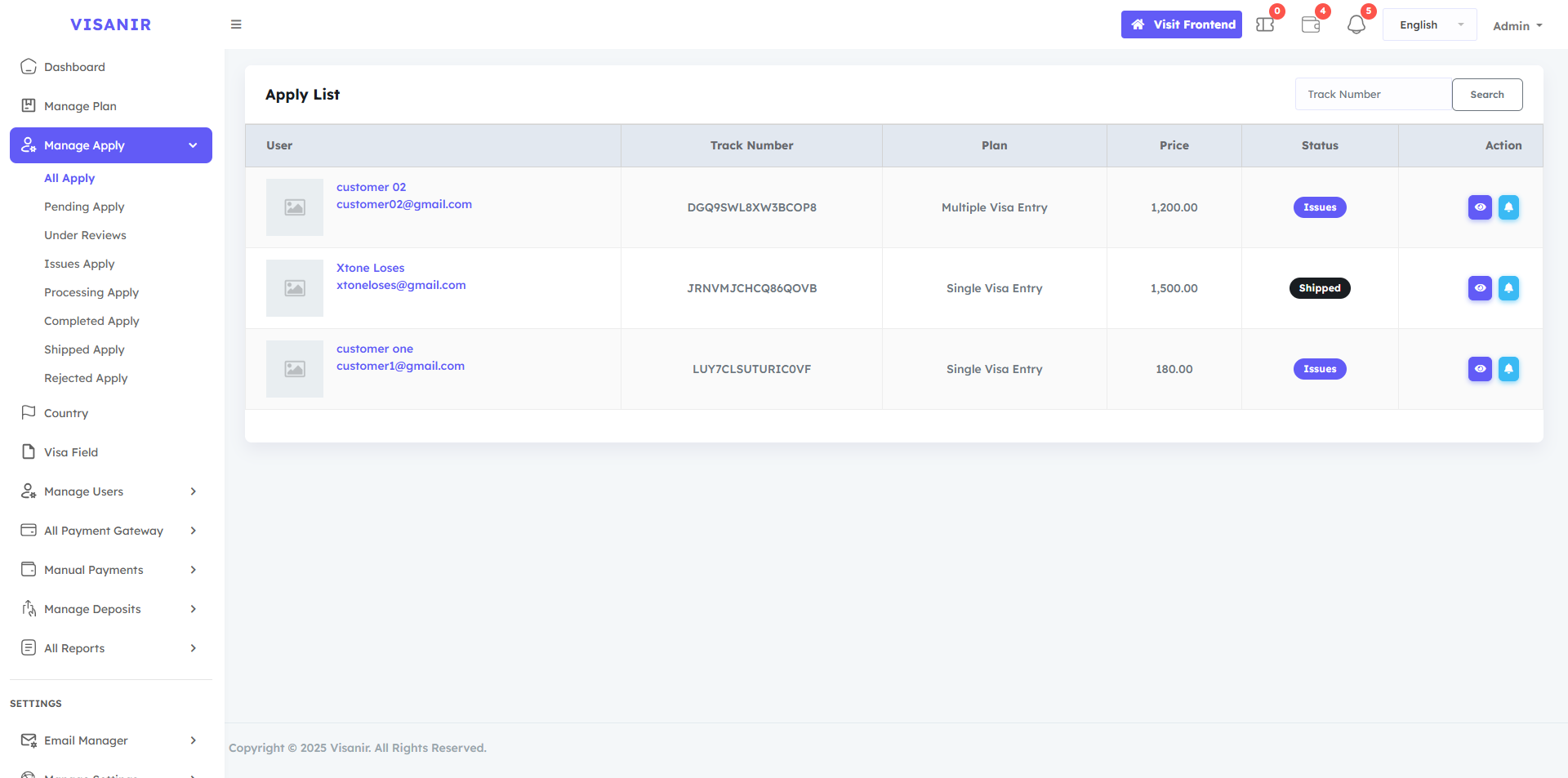
All Apply, Pending Apply, Under Review, Issues Apply, Processing Apply, Completed Apply, Rejected Apply
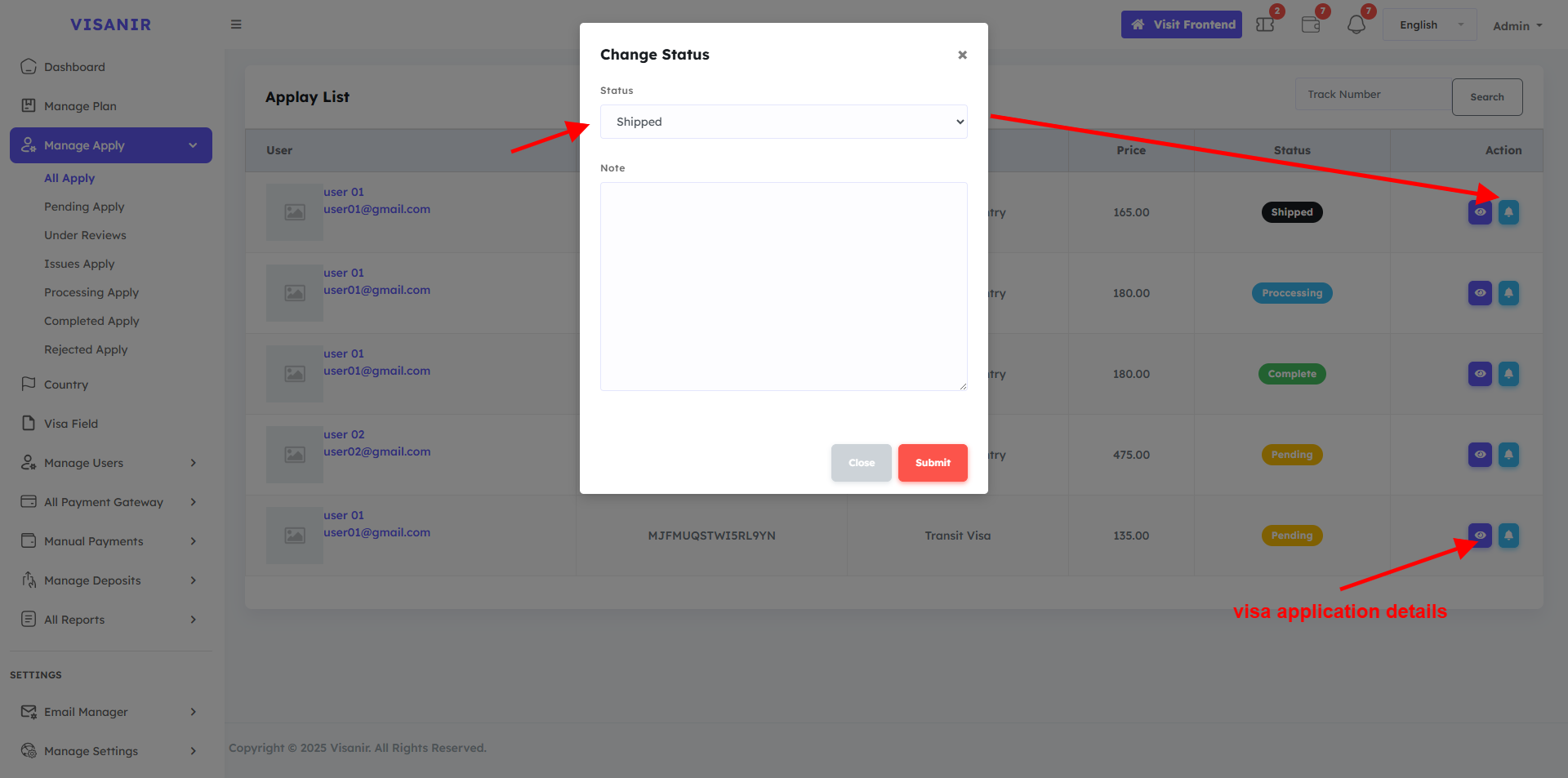
Country
A specific agency does visa processing for a specific country. Here all those country lists can be created, updated, and deleted.
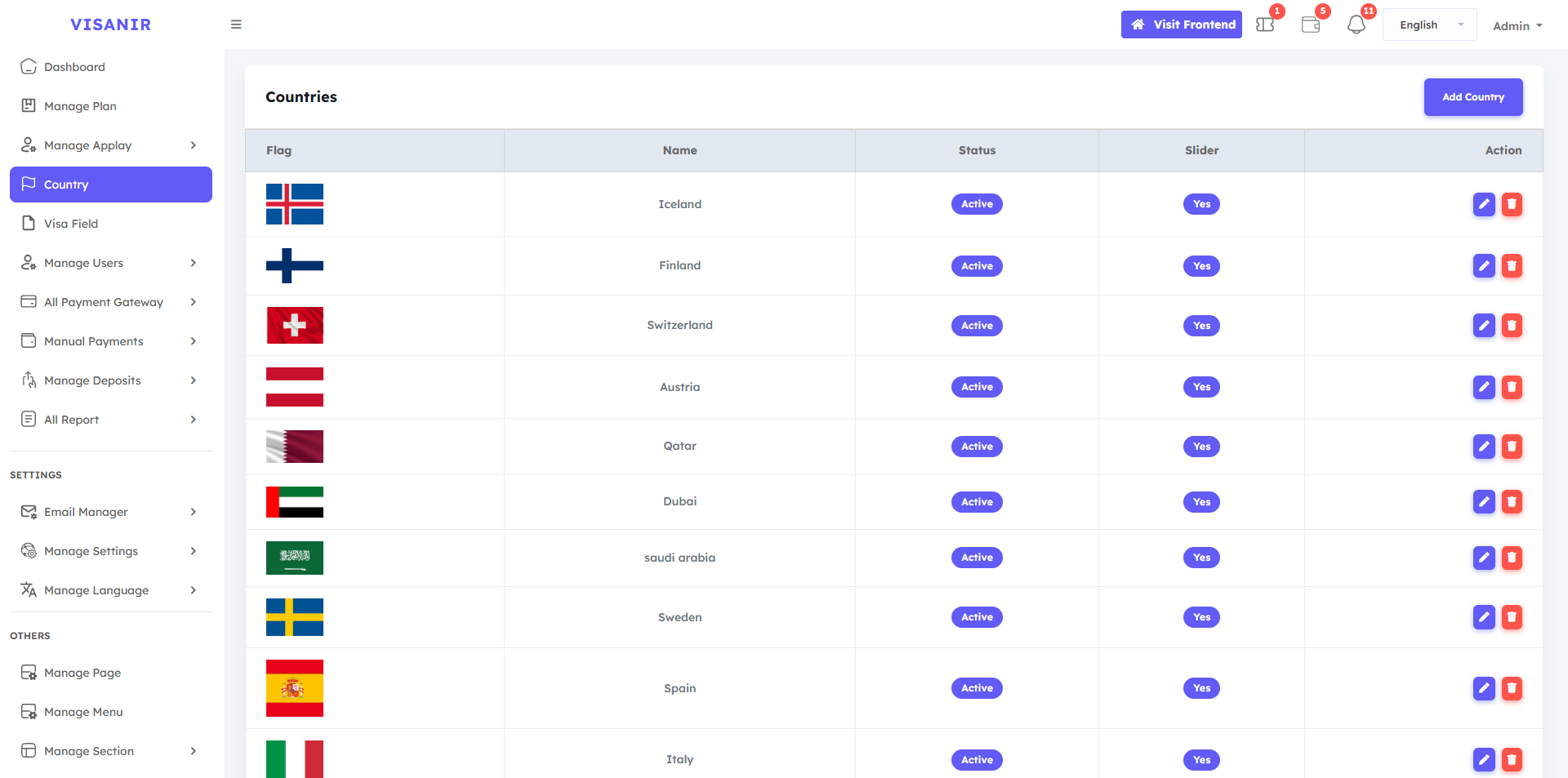
Visa Field
Admin can verify the correct information of the user through the Visa Field option. Admin will create the necessary information from the Visa Field option, users will submit accordingly, and if the admin finds all the information correct, in that case, the Visa will be accepted, then the admin will get the correct user by verifying correctly.
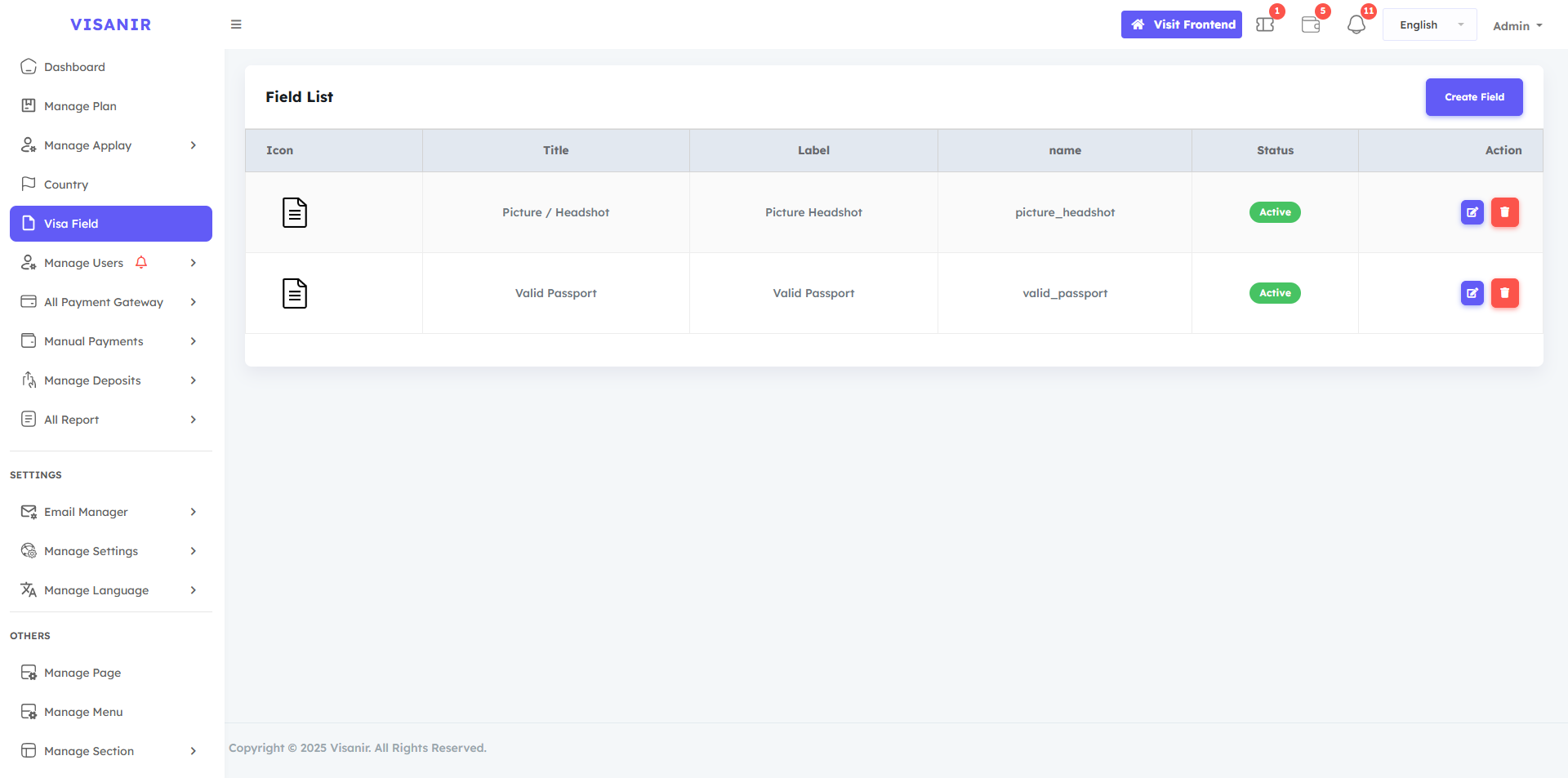
Manage Users
There are three options in the Manage Users option: All Users, Active Users, Deactive Users , All Users option will show all users Active Deactive , Active Users option will show only Active Users , Deactive users option will show only Deactive users .
Each user has two buttons available, one is the edit button and the other is the Login as user buttons.
After clicking on the edit button, you will be able to see the user details page from where you can add or Subtract the balance of the user account and edit all the personal information of the user, such as name, phone number, country code, state, or if you want, you can Inactive or active the user.
By clicking the Login as user button, you can visit that user dashboard.
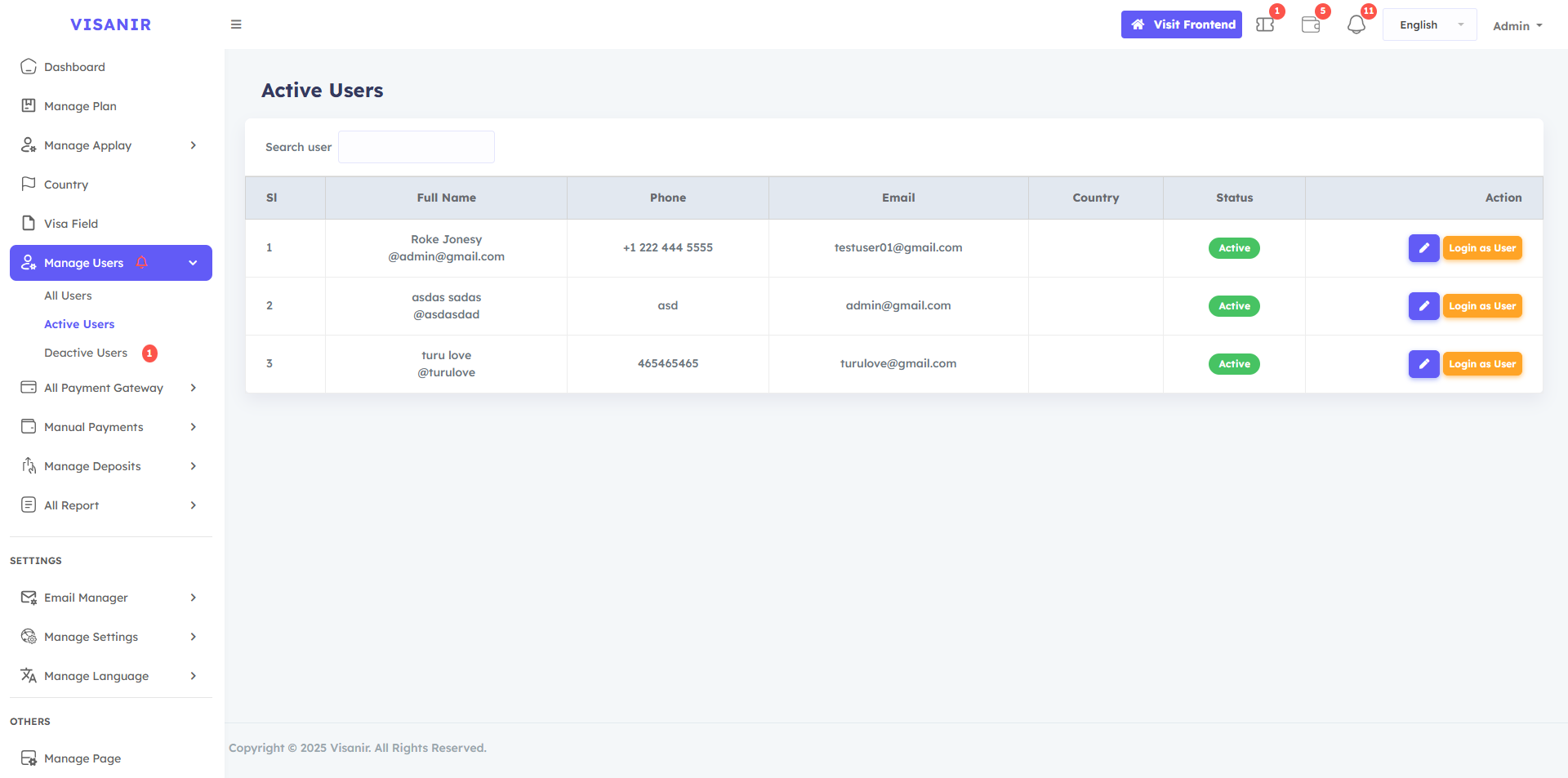
All Payment Gateway
All Payment Gateway options Here are all the payment Gateways on the website, both online Gateway and manual payments Gateway. If you keep the payment gateways active, they will be shown to the users, and if you keep them inactive, they will not be shown. In the Create Manual Payment Gateway option, you can add unlimited manual payment gateways and in the crypto manual gateway, you can add any crypto address or wallet by editing it, USDT or BTC or anything else. Customize your payment Gateway as per your needs, just by editing and updating.
Paypal, Stripe, Coinpayments, VougePay Moille Nowpayments Flutterwave Paystack you can manage Payment Gateway . and this dynamic so you can easily set up all the things.
You go to Gateway option and provide your gateway real information and update it. Then gateway real will work. We have provided all the test key information.
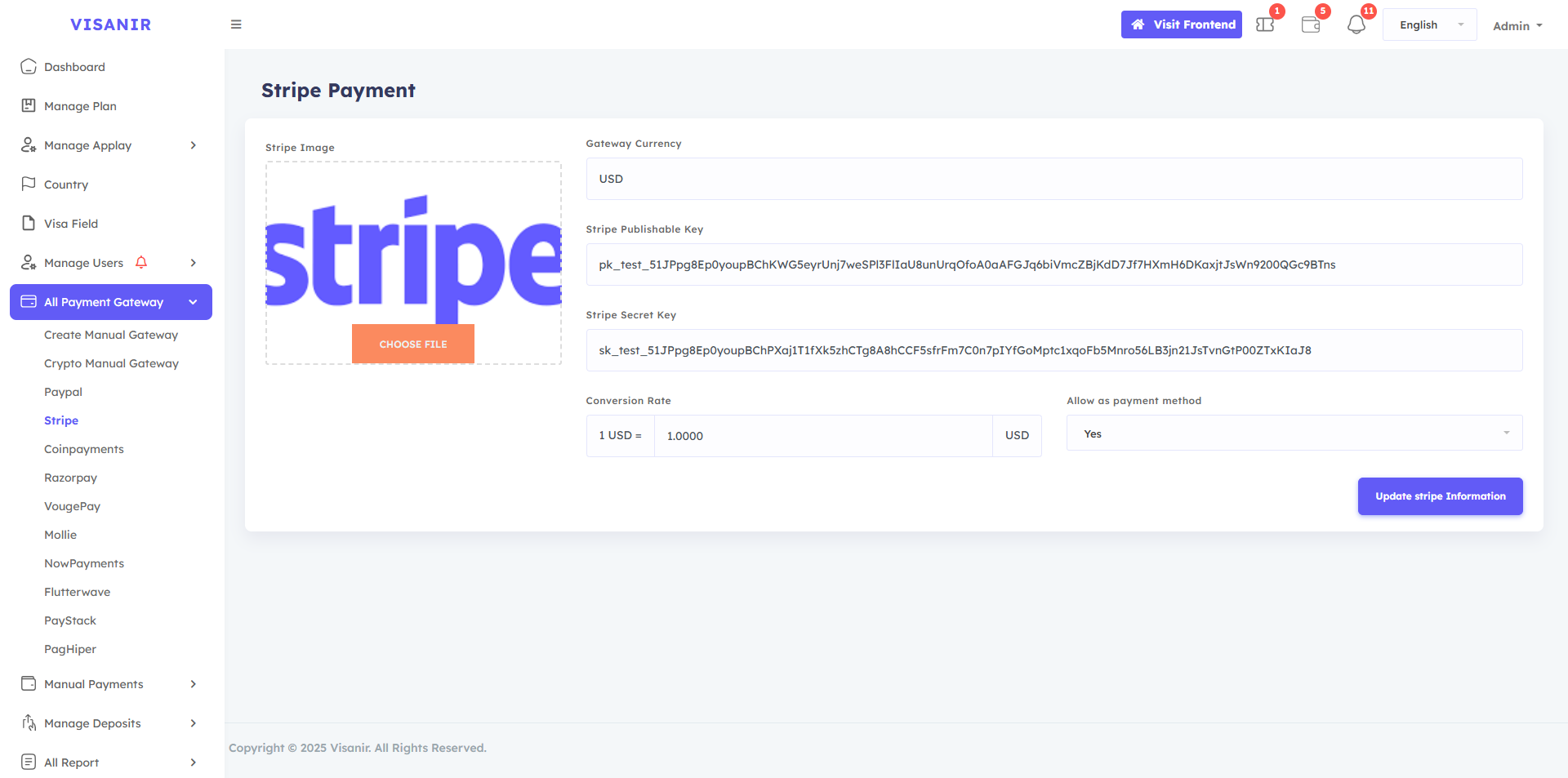
Manual Payments
In the Manual Payment Options, you can see a list of all manual payments Pending made by users. You can specifically view the user's payment details and Accept them if it is correct or Reject payments if they are incorrect.
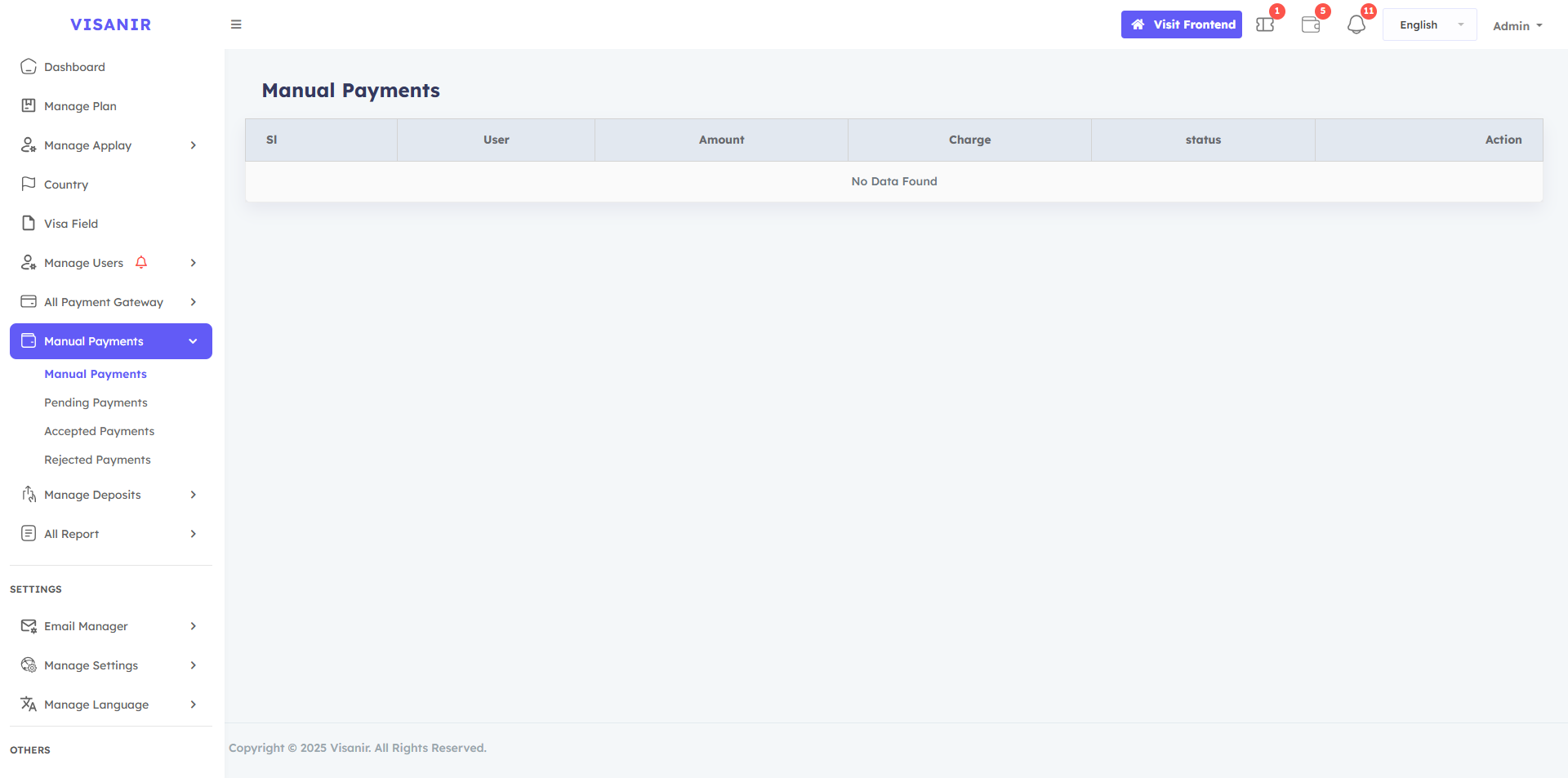
Manage Deposit
There are two types of deposit gateways, one is an online gateway and the other is a manual gateway. If the customer makes a deposit using the online gateways , the deposit will be made directly.
In the Manual Manage Deposit, you can see a list of all pending Manage Deposit payments made by users. You can specifically view the user's Manage Deposit payment details and accept it if it is correct or reject it if it is incorrect.
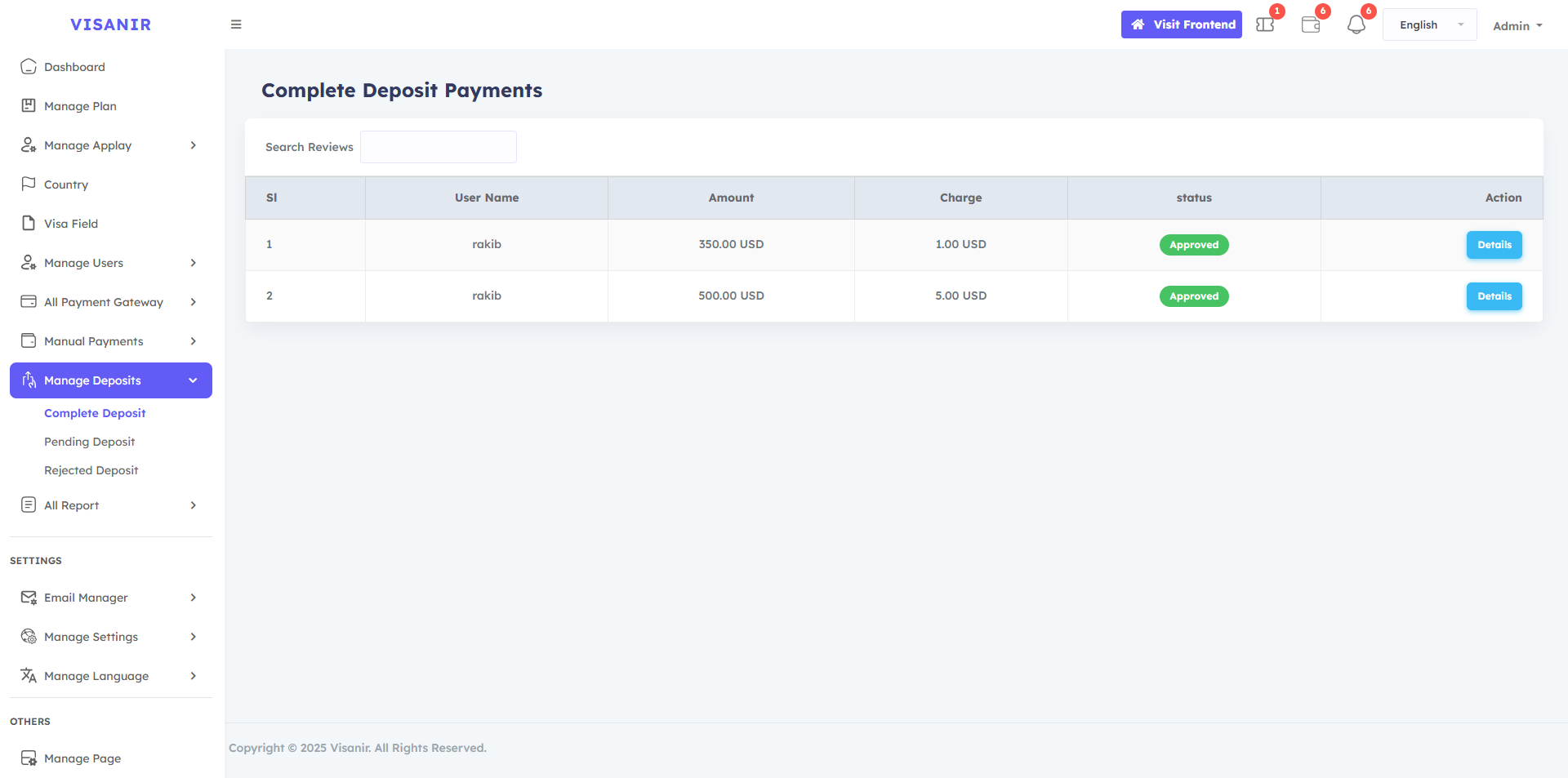
All Reports
The All Reports menu in the Admin dashboard provides a detailed record of all Payment reports and Transaction reports made on the website. It helps the admin track successful Payment reports, Transaction reports, and any issues that need attention. This report ensures accurate financial reporting, aids in resolving payment-related queries, and enhances transparency in managing customer payments.
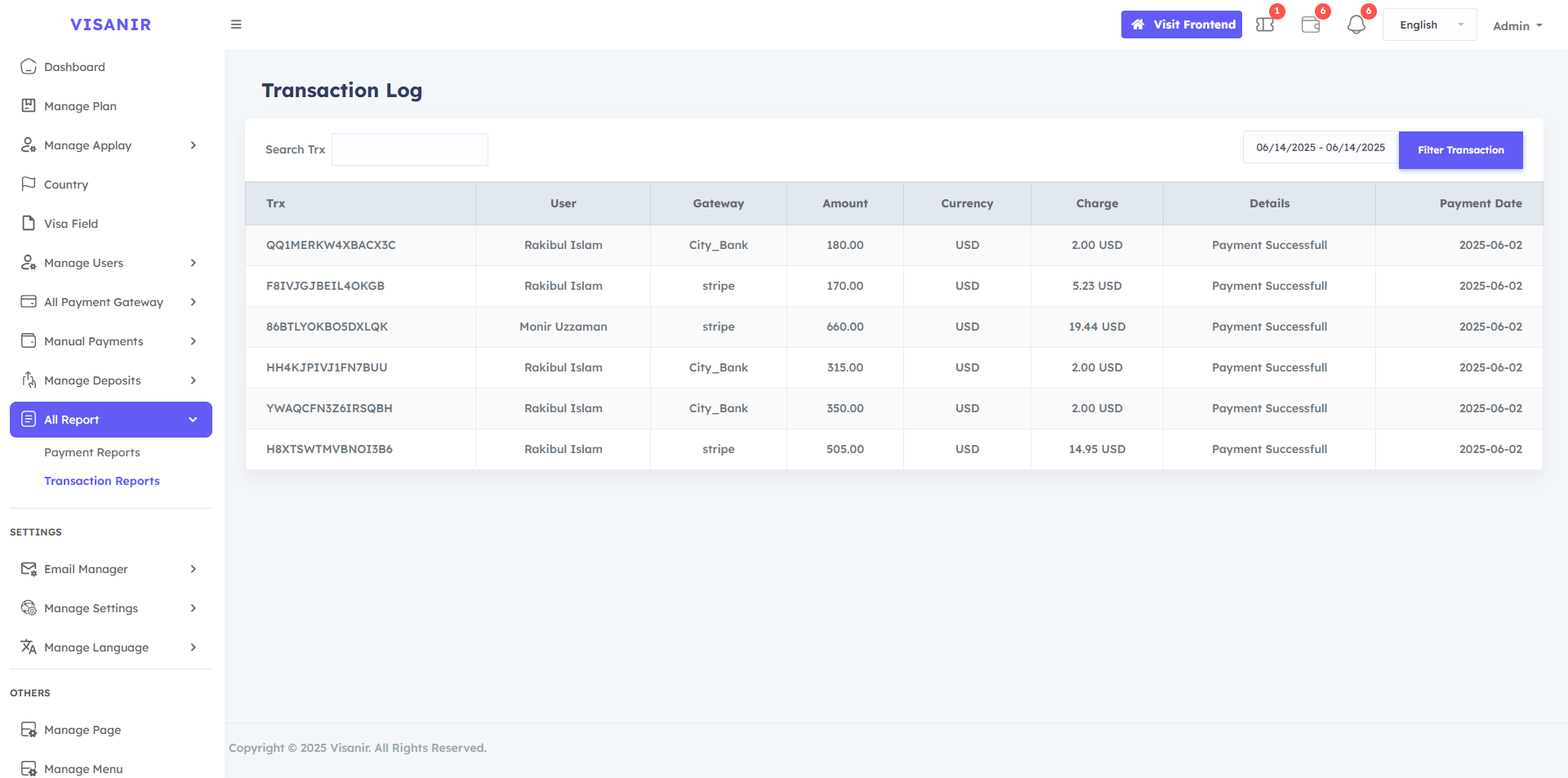
Email Manager
Email manager option, 2 options available, Email configure and Email templates. You can edit and update your emails and notifications in the Email template if you want.
There are 2 Email method in the Email configure: - 1: Phpmail, 2 :Smtp mail . To use Phpmail, you just need seleted Phpmail next set your server email and click the Update email configuration button. server email example : info@domainname.com
To use SMTP mail, first you need to select SMTP mail. Then you need to fill in the options that you will see. The information must be specific email information for your server email.
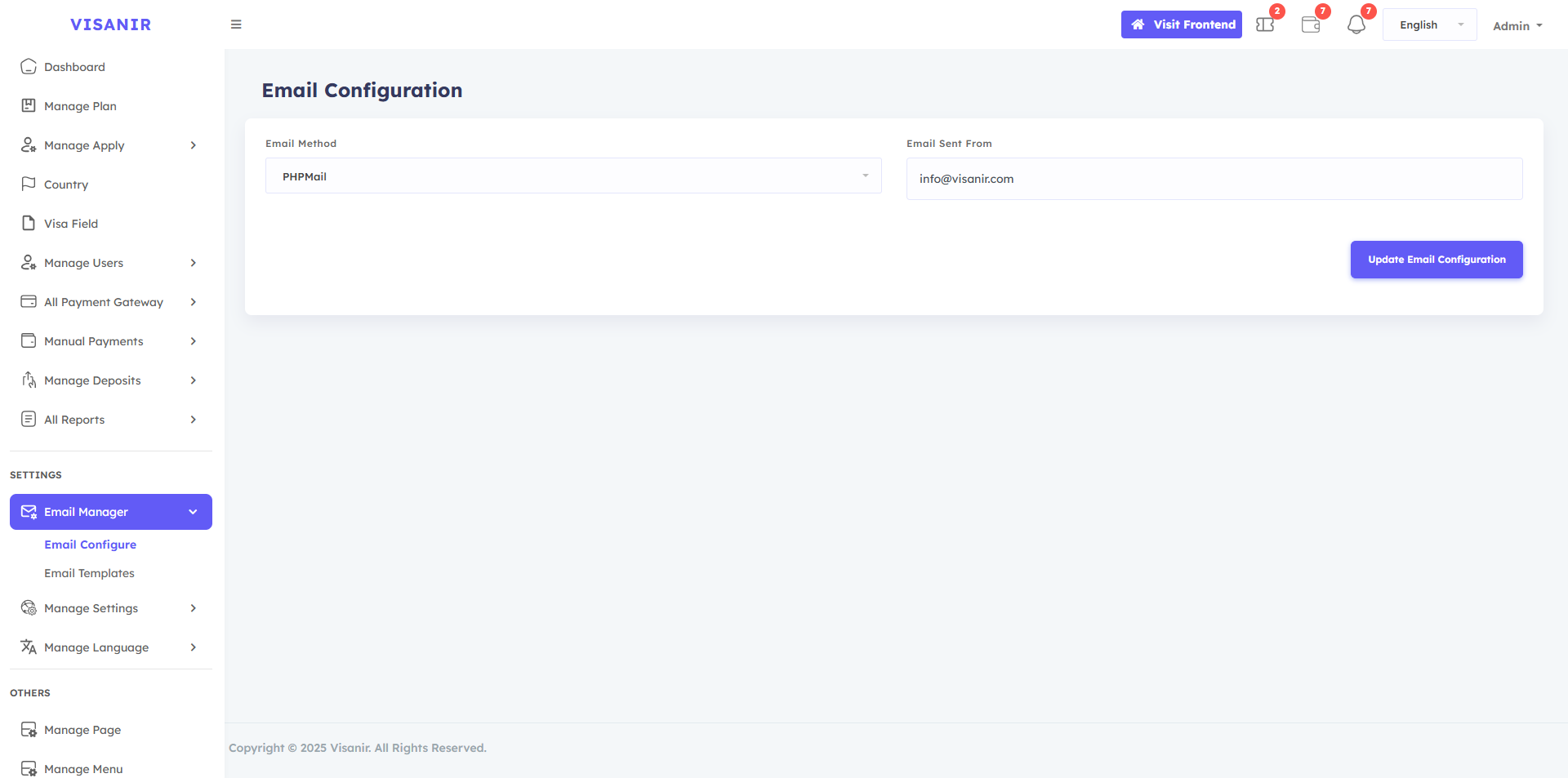
Manage Settings
The available options in the Manage settings option are General settings, Preload setting, Google Analytics, Socialite setting, Cookie consent, Google Recaptcha, and Global SEO Manager..
From the General setting, you can set Site name, Site currency, Primary color, Sign up bonus, Timezone, Copyright text, logo icon, and all login User registration image and You can customize it as per your wish and click on the Update General button to save it. Another option in General Settings is Nexmo SMS. You need to login to your Nexmo account and set the Nexmo API key and Nexmo secret, and then Update General button to save it .
There are three button in the general settings: Email verification on, Sms verification on, and User registration. You can turn on any of them if you want to allow them, and you can turn them off or on by clicking on the button.
If you are showing the Preloader website, select this yes and update it. If you are not showing it on the website, select No and update it.
If you need Google analytic, paste the your Analytics id here and select Yes then update. If you don't need it, select No and update.
This option allows users to login and register via Google email and Facebook account . If you want to use this option, you need to add Google client id and Facebook client id and Facebook callback url and update it with Active Status. If you don't want to use it, you can Inactive it.
You can turn the Allow cookie modal on or off by selecting Yes or No and you can change the contents in the cookie text button and save the cookie . You can also customize it. cookie modal short description
If you want to use Google recaptcha on your website, select Yes on the select button and set the Recaptcha key and Recaptcha secret and click on the Update button. If you want to turn it off, select No and update.
You can type different types of keyword content here that will help with your website's SEO.
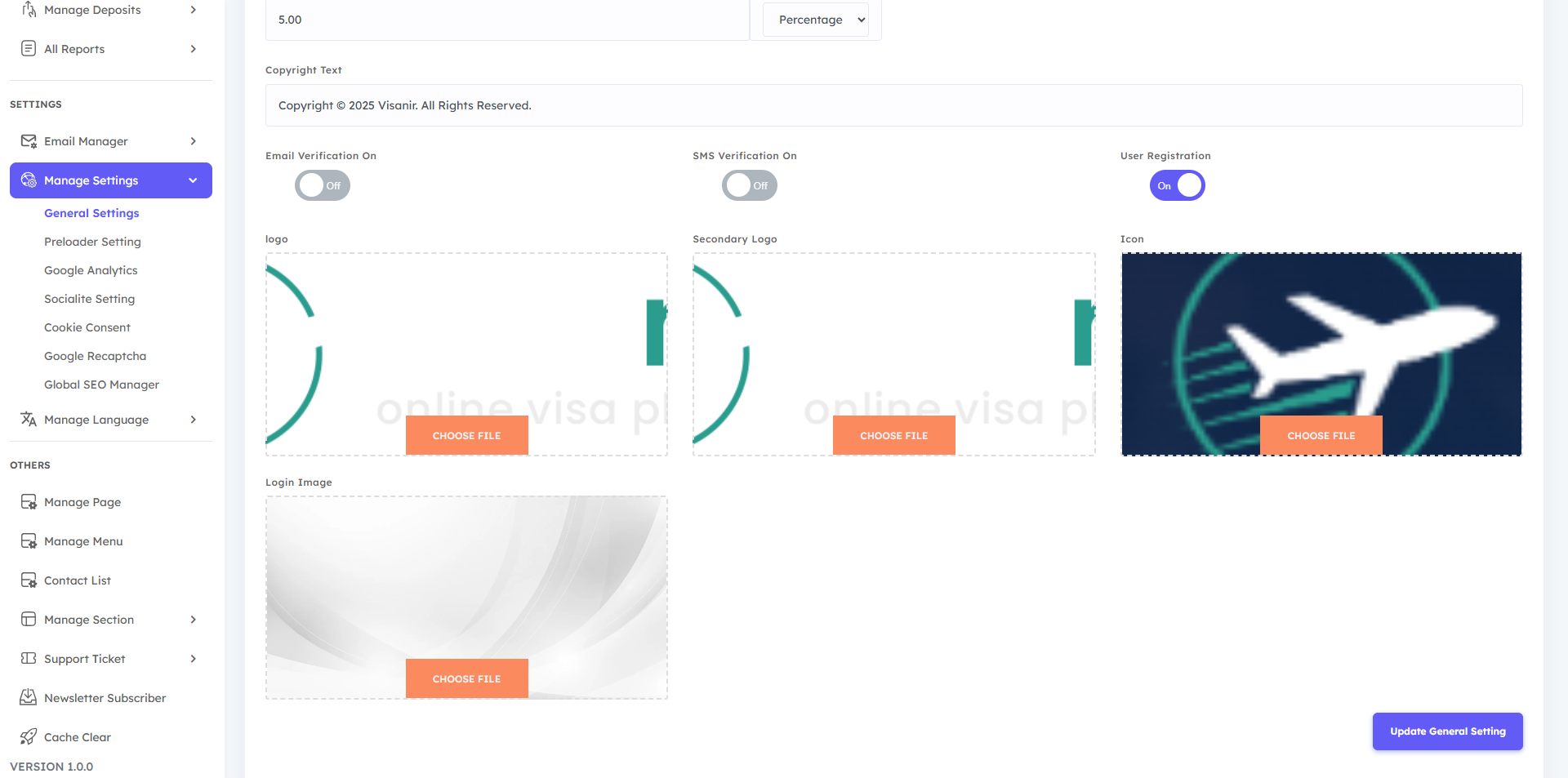
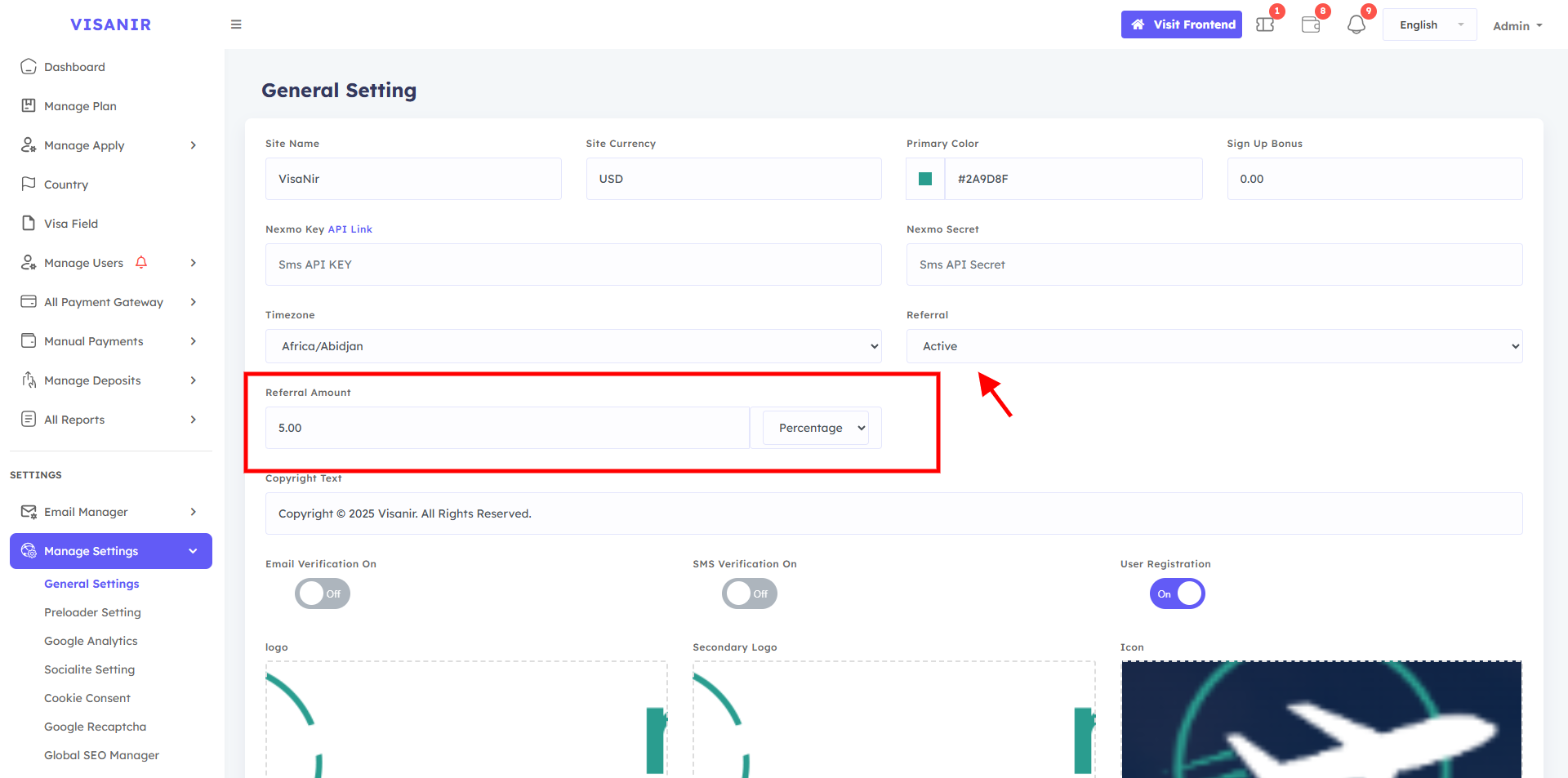
Manage Language
Step 1:
In Manage language, you can add or delete languages As you wish and if necessary, if you want to add a new language, then first you have to click on the Create Language button and then see the language name and language short code. After typing the language name and language short code, click on the create button. Your new language will be created.
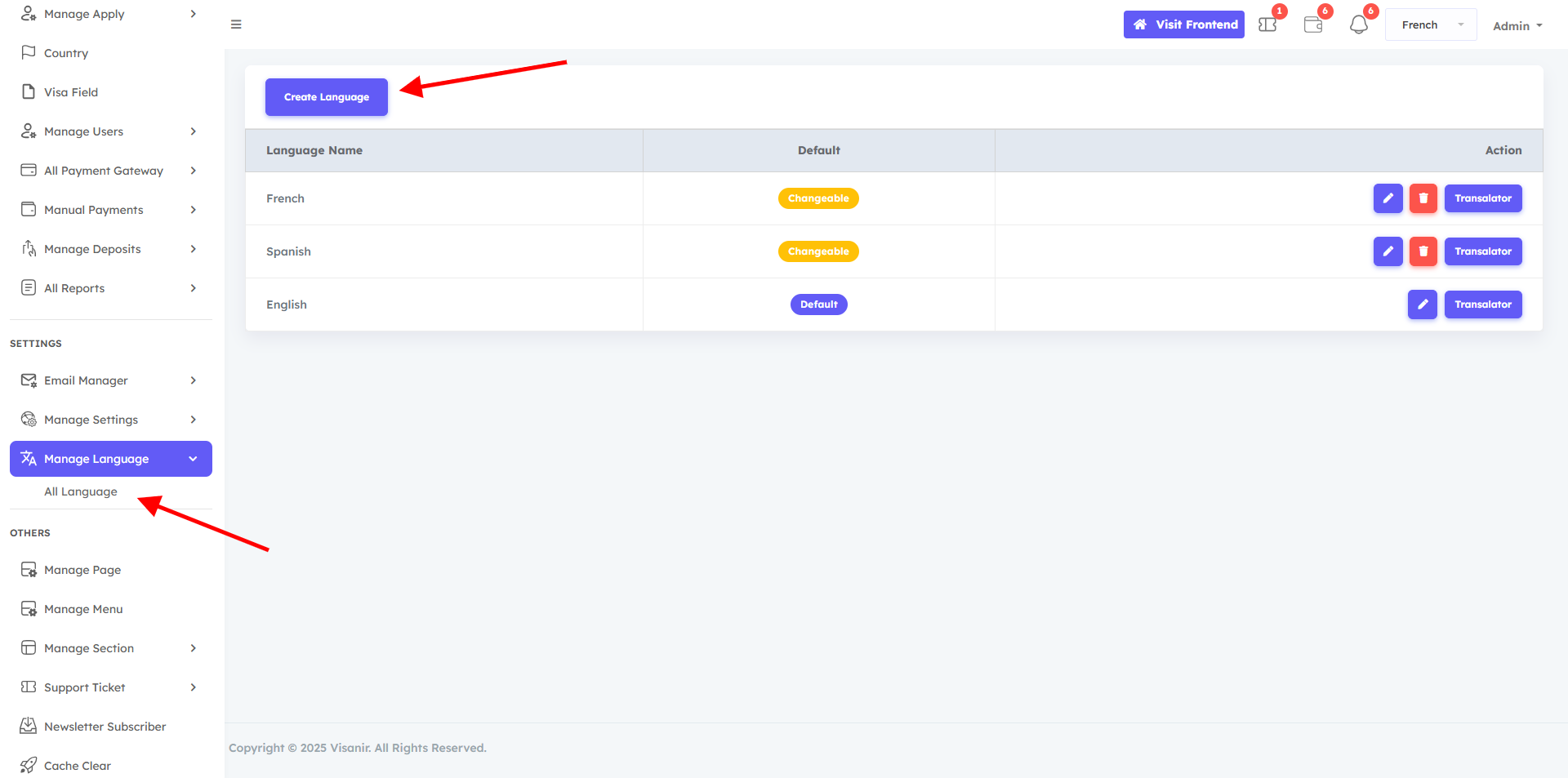
Step 2:
You go back to the Manage Page option and Set your page name. If you don't want the breadcrumb section, adjust the breadcrumb status accordingly. Select the language under which you want to create the new page. write an SEO description for the page and click the Add page button. Successfully, the page has been created under your language.
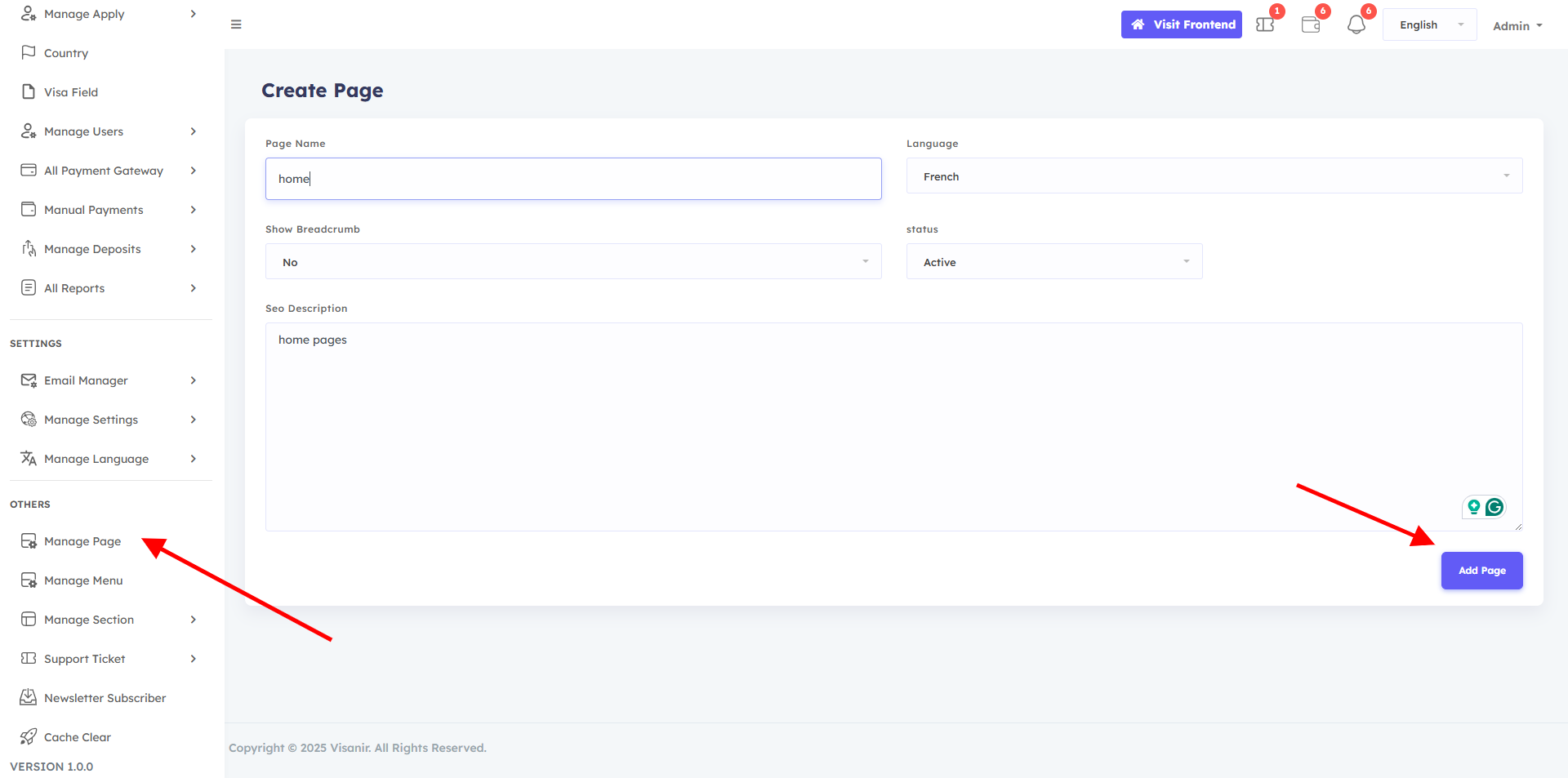
Step 3:
Go back to the Manage Pages option . select the language which under you created the new page. Then you will be able to view the page. Click on the content button and it will take you to a new page. On that page, arrange the page as you wish and click on the save button,
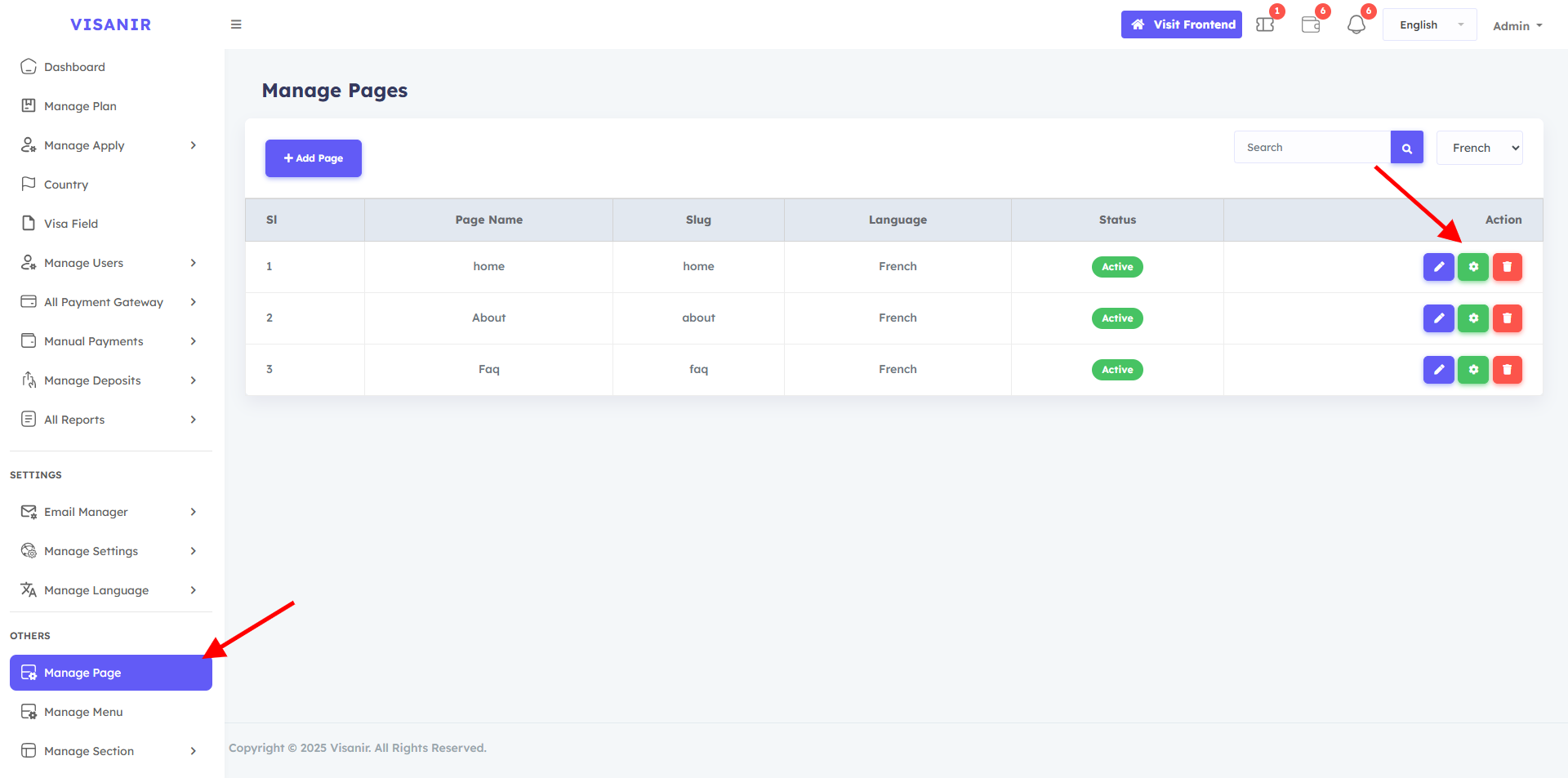
Step 4:
Click on the content button and it will take you to a new page. On that page, Customize the page as you wish and click on the save button, then click on the back button to return to the admin dashboard.
Type the content according to the language under which you created the page.You won't be able to edit content in some sections of the default design we've made for you, so you'll have to leave it as is.
How to translate content that you could not translate from this page ::
After successfully completing the language create page create and page customization and menu customization,Then you go to the website on your frontend and select the new language .you select and reload it. Then you come back to the admin dashboard and you will see a translate button your new language next you can Click on translate button it. Then you can view the English or default content of your website.
Then you will see all your default content there. You need to translate the content. You must translate specific content. You will get specific. Update your translation according to the language you created.
You could not translate some content in the page customize option.You can translate those contents from here. admin dashboard user dashboard can translate. Then your language will work.
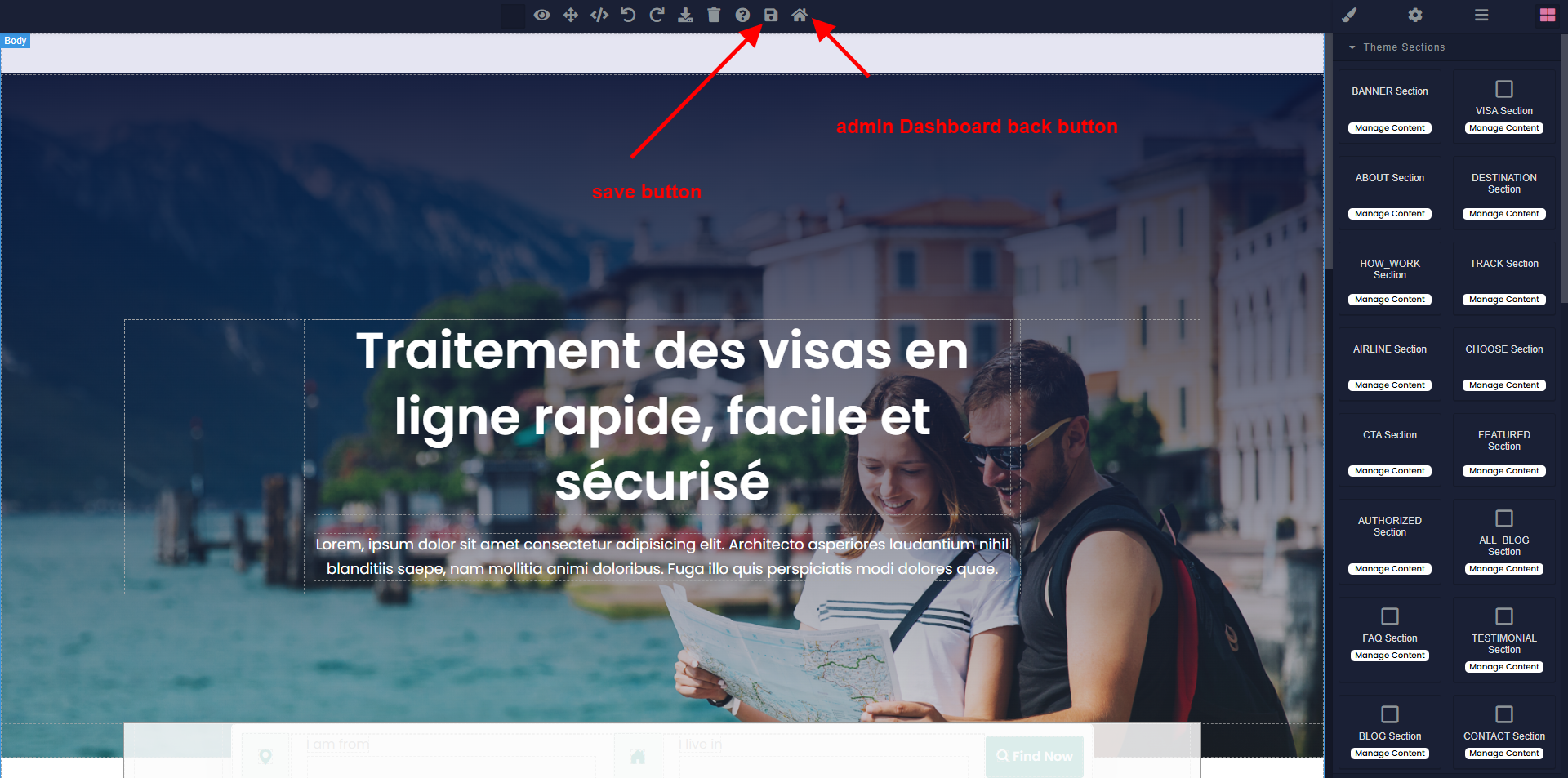
Customize the page image update delete
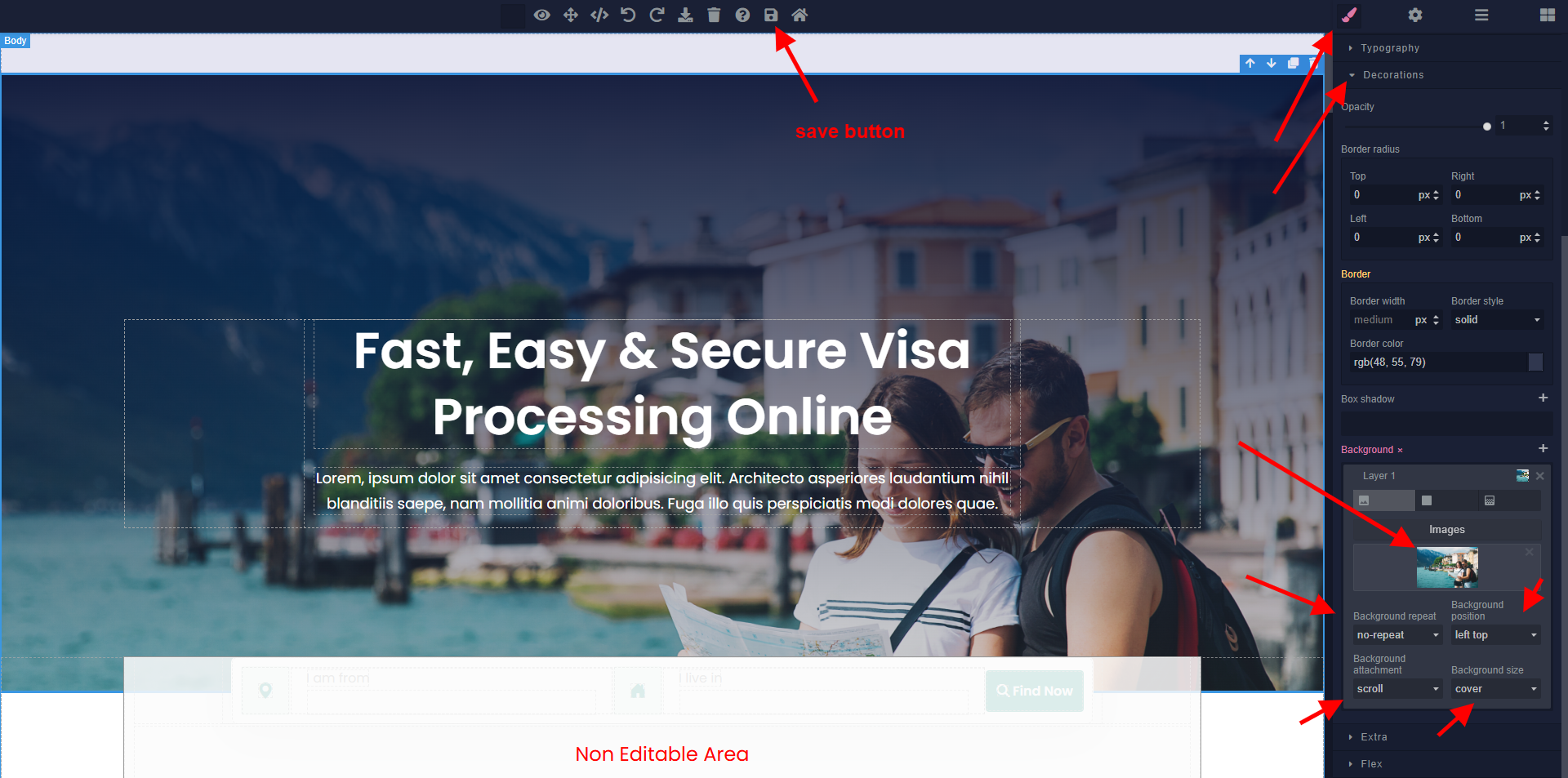
Customize the button link update delete

Step 5:
Go back to the Manage menu option . Select the language you want to organize the menu under.After selecting the language, you can view the pages under the language. You can easily drag and drop menu items from left to right to configure the header menus and Footer manu according to your preferences and click the save button.
You have successfully setup the language and page, now if you go to the frontend of the website and change the language, you will be able to see your website. The language is working properly.
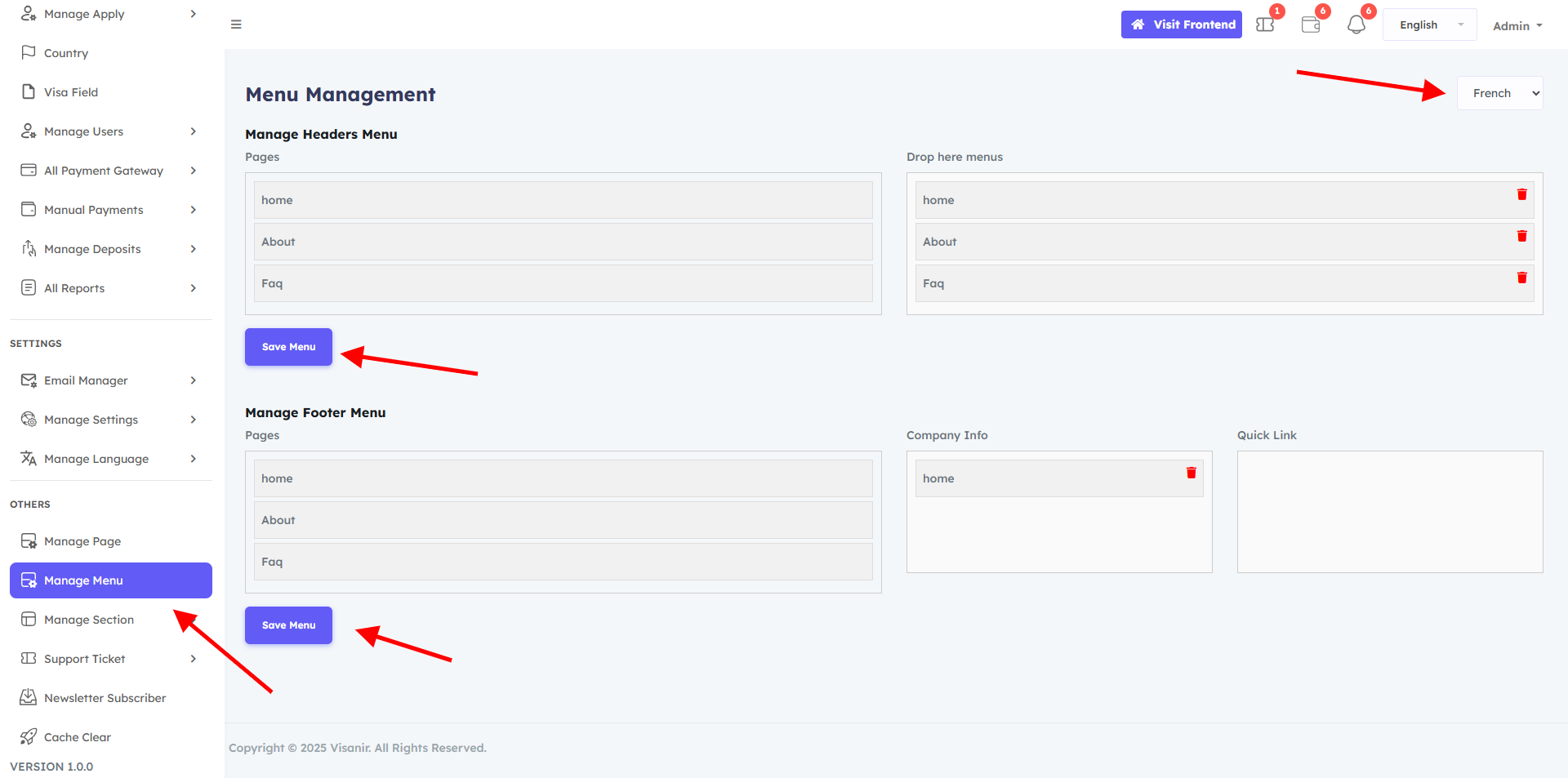
Please watch in this video you can add or delete languages As you wish and if necessary
Manage page
Dynamic content management is provided by the Manage page in the Admin panel, which enables administrators to quickly update and change page content as necessary. By inserting section blocks, you can add different items, such as text, images, and videos, and alter layouts. This adaptability guarantees that your website stays interesting and dynamic, enabling you to react swiftly to modifications and efficiently convey information to your users. Additionally, you can improve your site's search engine presence while keeping it user-friendly by using SEO-friendly URL prefixes.
Customize the page video
Step 1:
Manage Page option and Set your page name. If you don't want the breadcrumb section, adjust the breadcrumb status accordingly. Select the language under which you want to create the new page. write an SEO description for the page and click the Add page button. Successfully, the page has been created under your language.
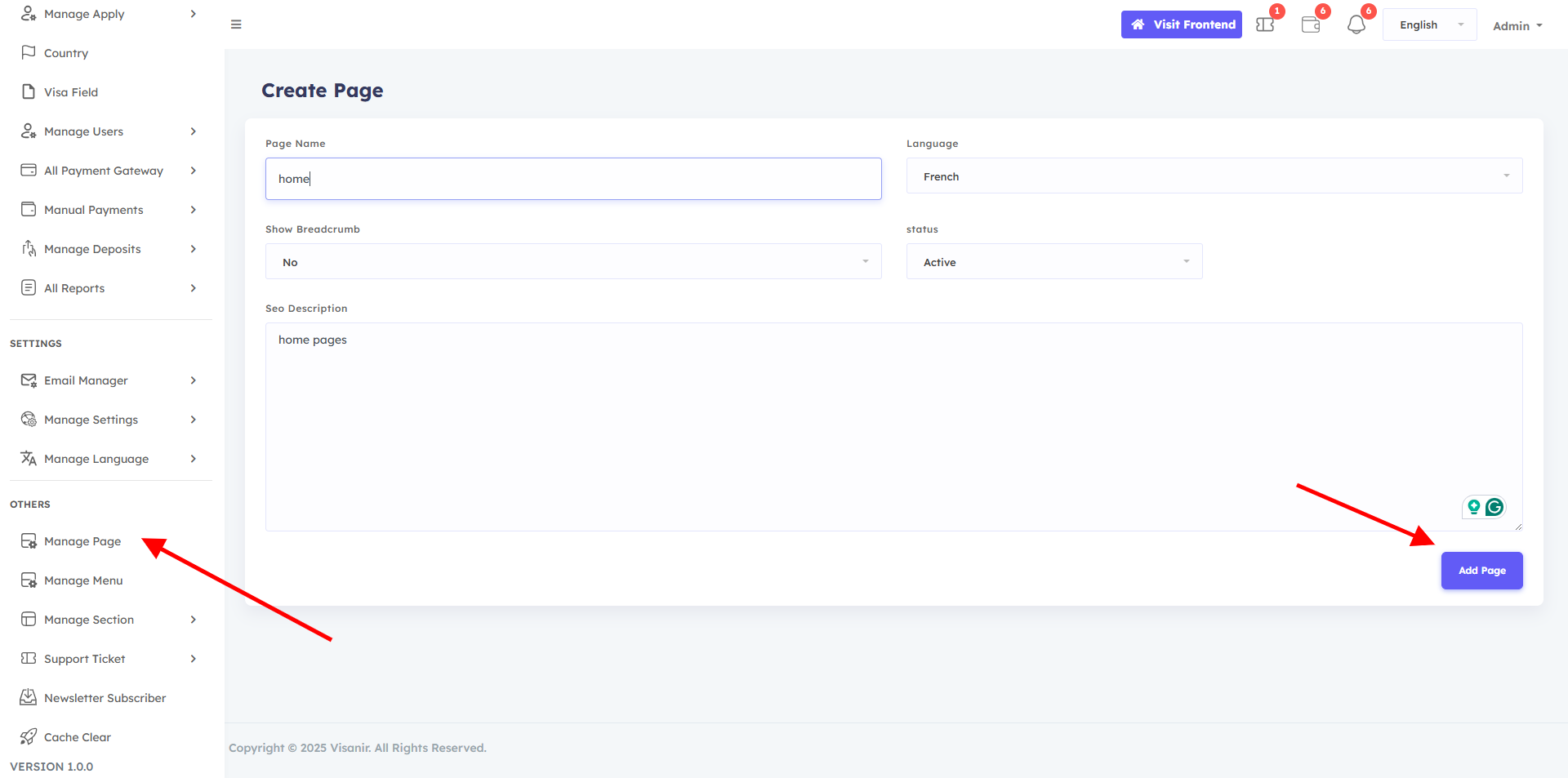
Step 3:
Go back to the Manage Pages option . select the language which under you created the new page. Then you will be able to view the page. Click on the content button and it will take you to a new page. On that page, arrange the page as you wish and click on the save button,
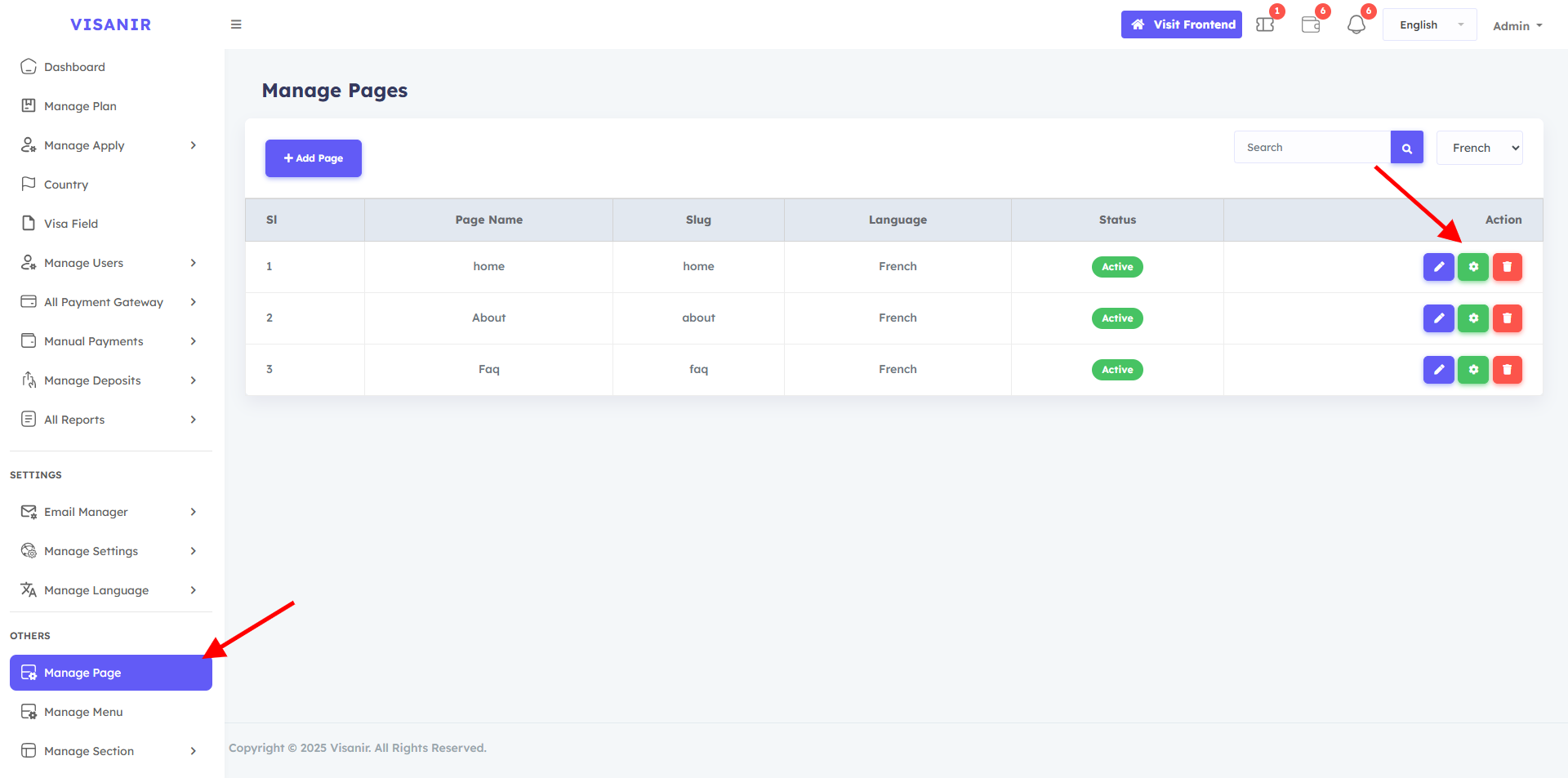
Step 4:
Click on the content button and it will take you to a new page. On that page, Customize the page as you wish and click on the save button, then click on the back button to return to the admin dashboard.
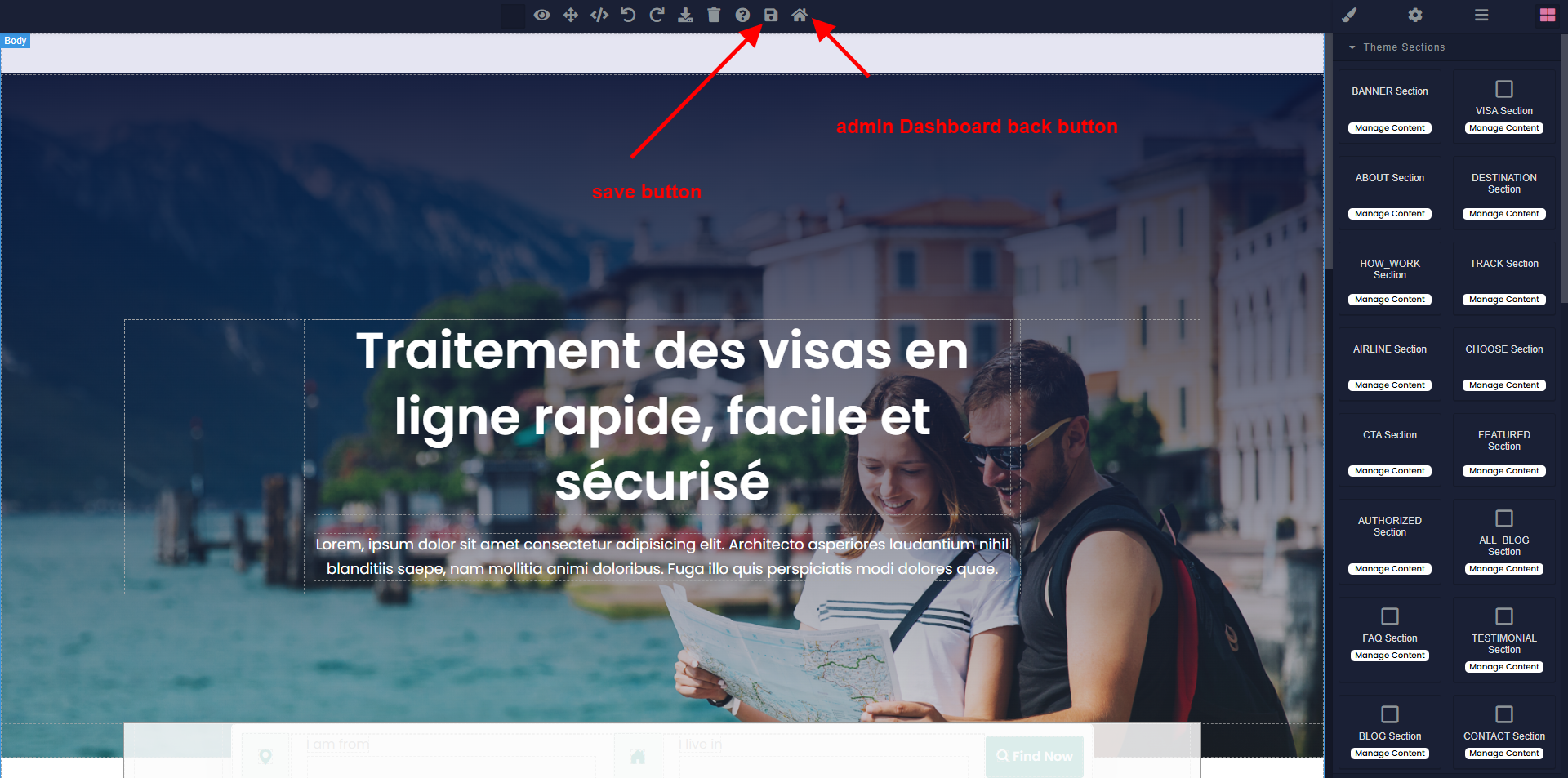
Customize the page image update delete
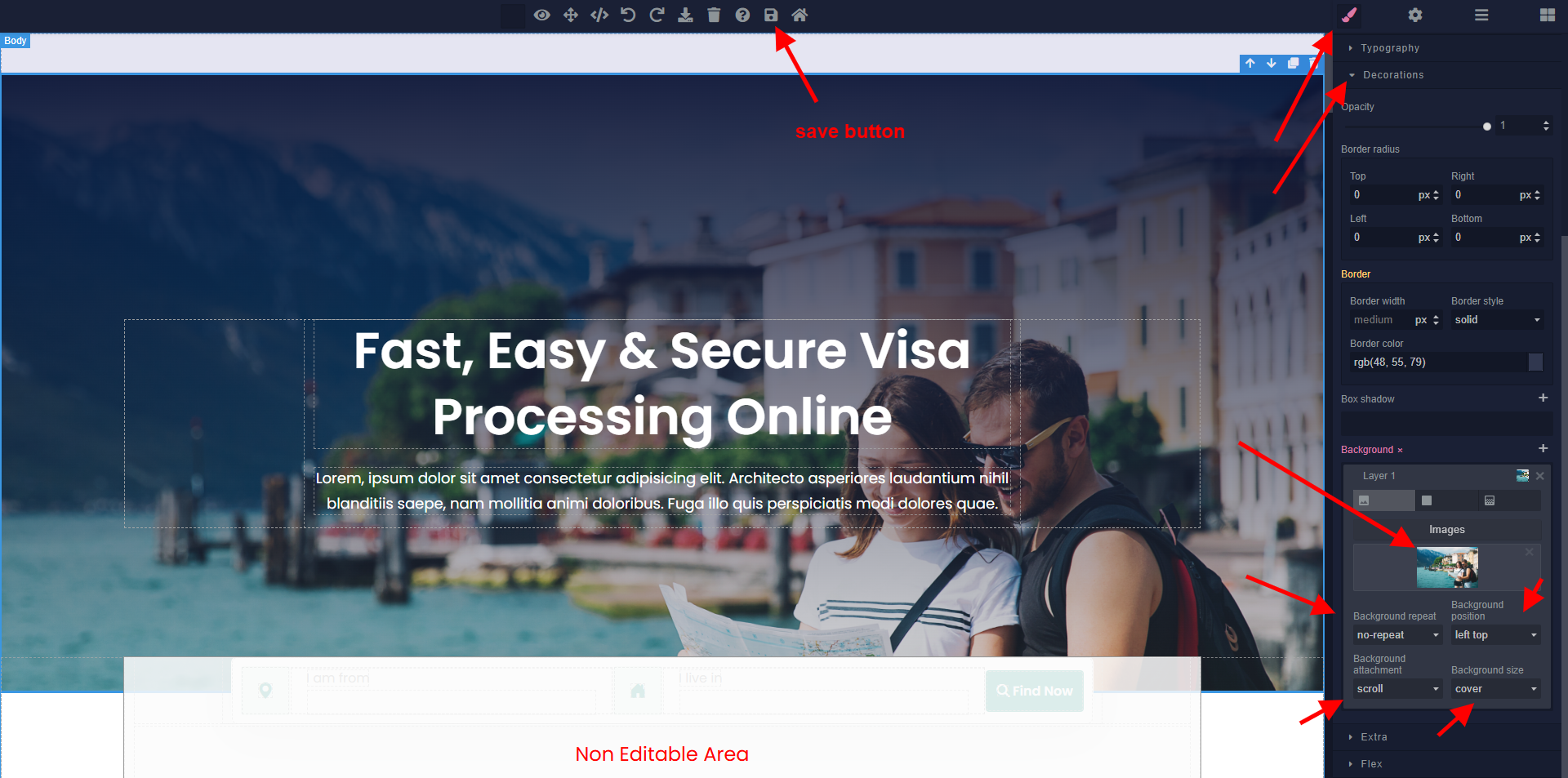
Customize the button link update delete

Step 5:
Go back to the Manage menu option . Select the language you want to organize the menu under.After selecting the language, you can view the pages under the language. You can easily drag and drop menu items from left to right to configure the header menus and Footer manu according to your preferences and click the save button.
You have successfully setup the language and page, now if you go to the frontend of the website and change the language, you will be able to see your website. The language is working properly.
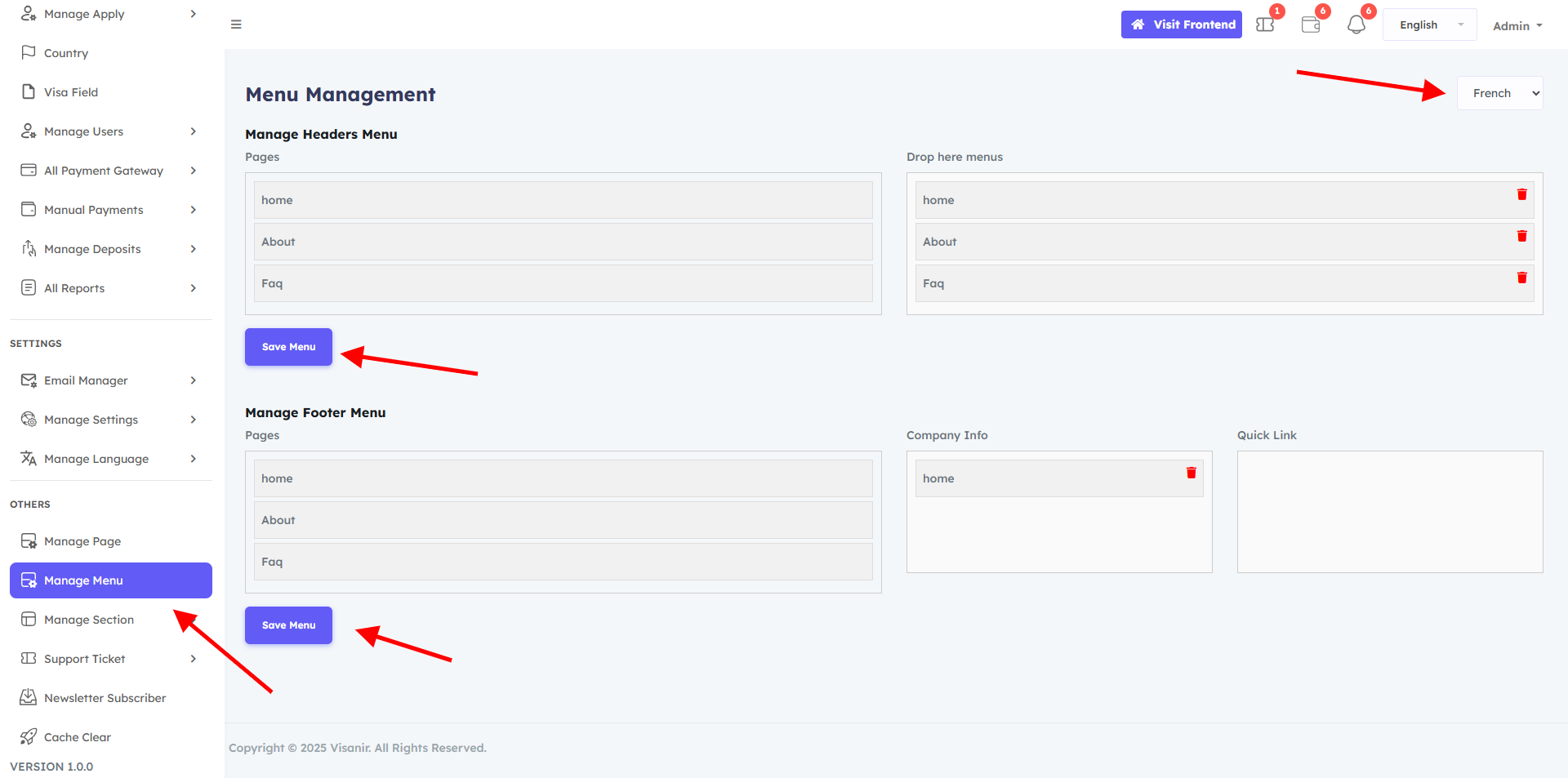
Contact List
The Contact List feature in the Admin panel allows admin viwe user send all contact information .
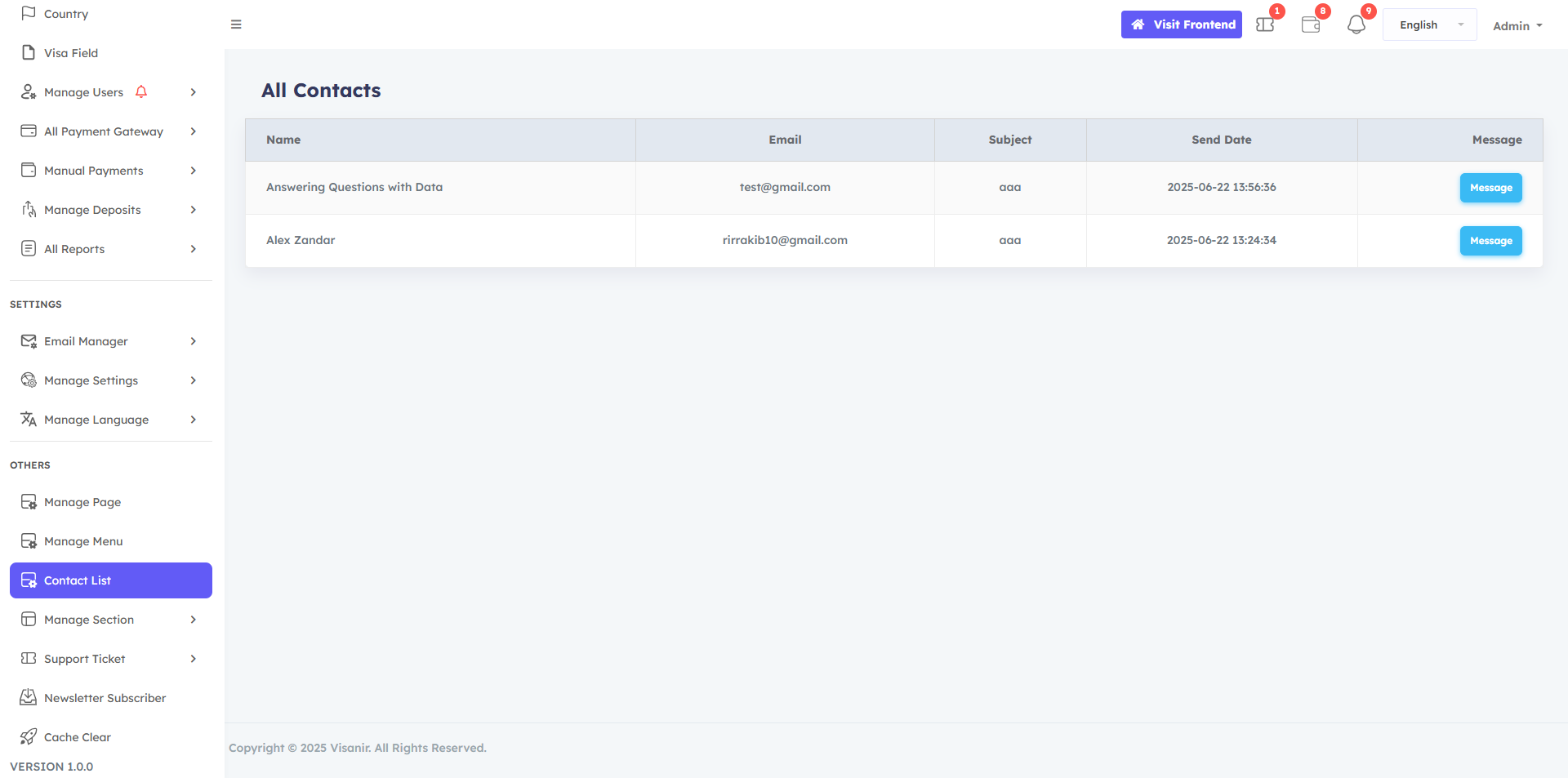
Manage section
The Manage section feature in the Admin panel allows admin to write and customize content for section on the pages . You can customize the contents of the non editable area from here as you wish. You can easily making it simple to tailor each section to your needs.
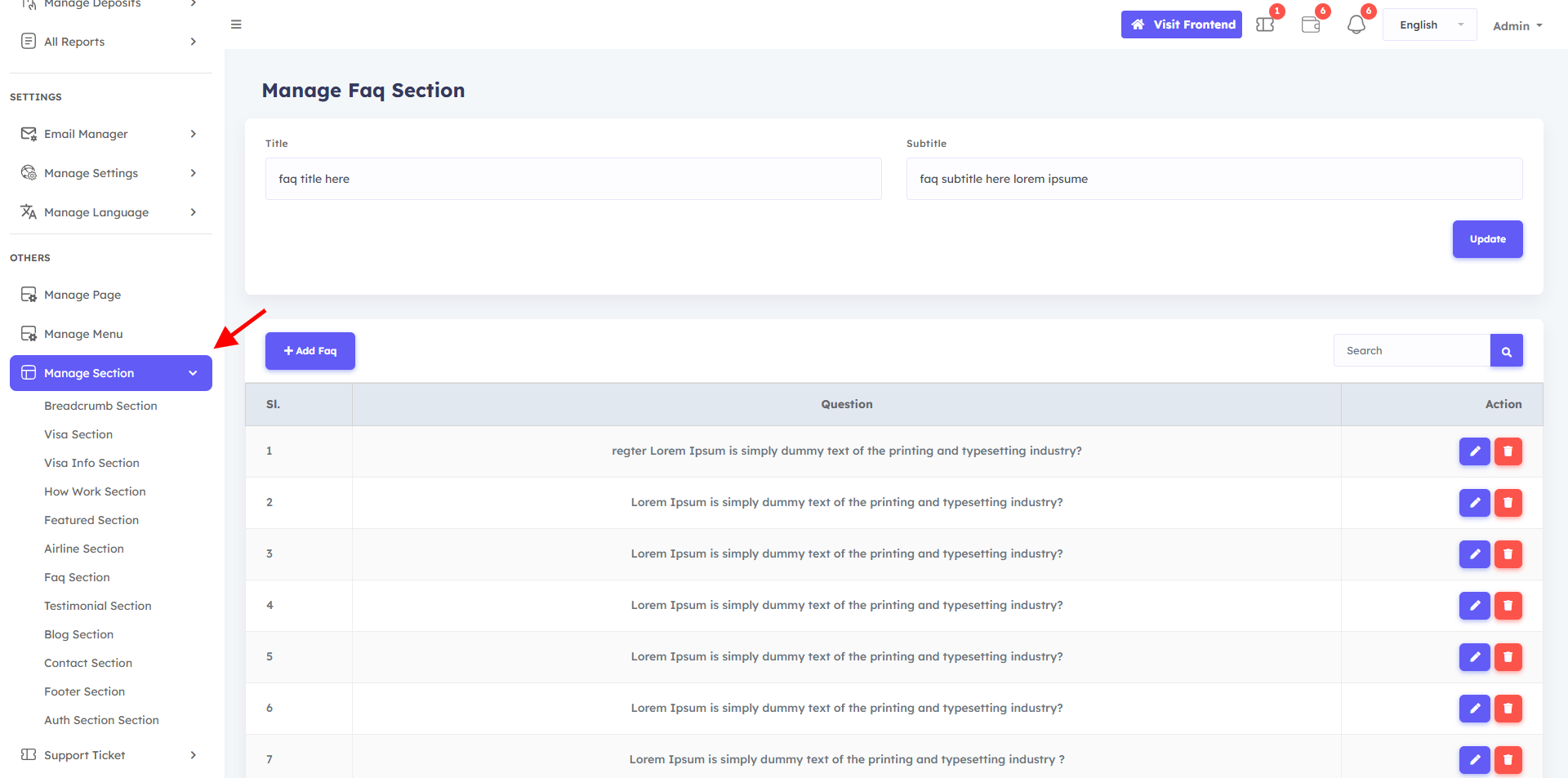
Support Ticket
This is very important , a user can take support from this ticket system and admin can easily answer in the reply section. morover you can also attach the media files too.
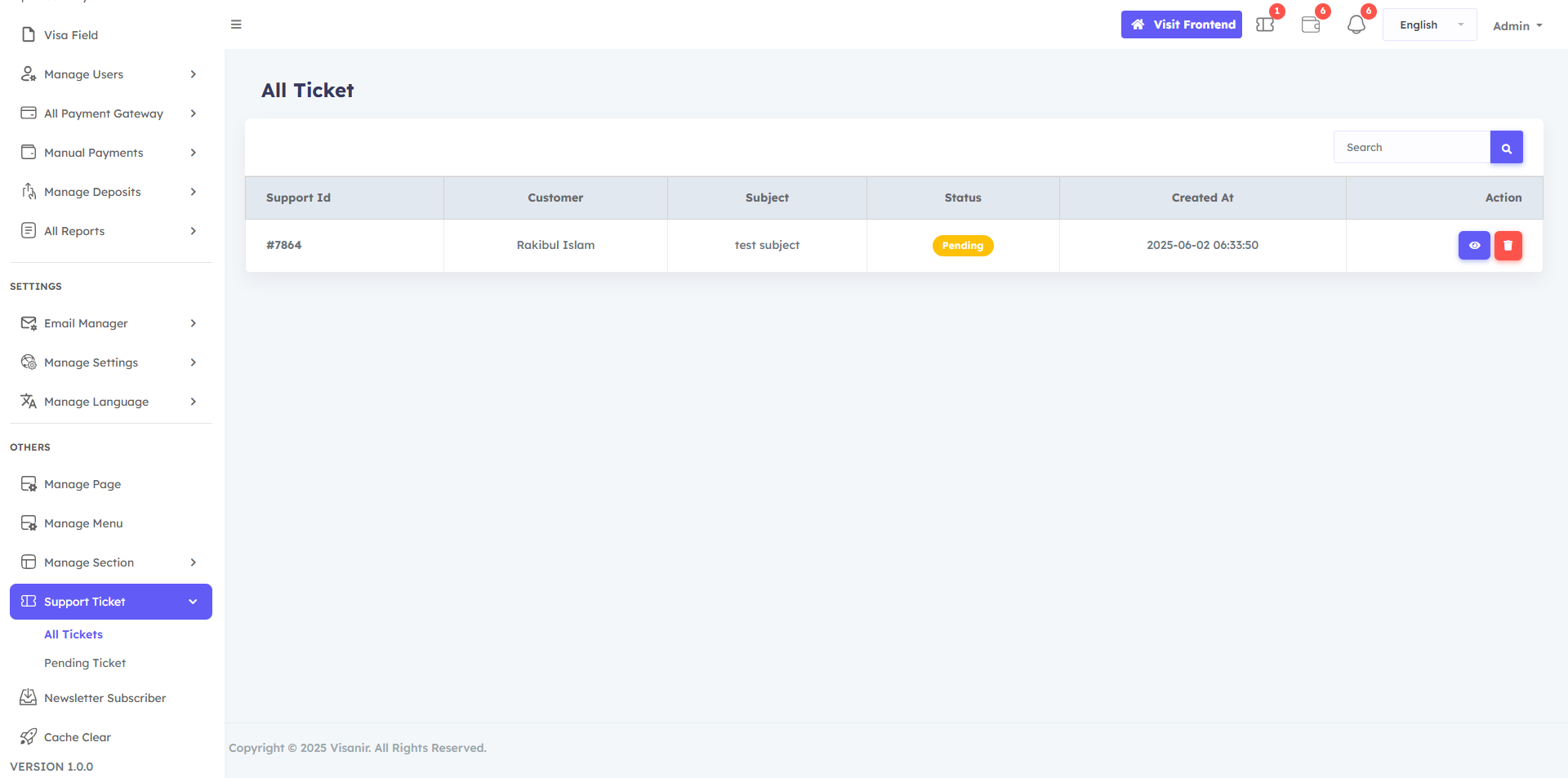
Newsletter Subscriber
Here you can manage Newsletter Subscriber and list all emails here
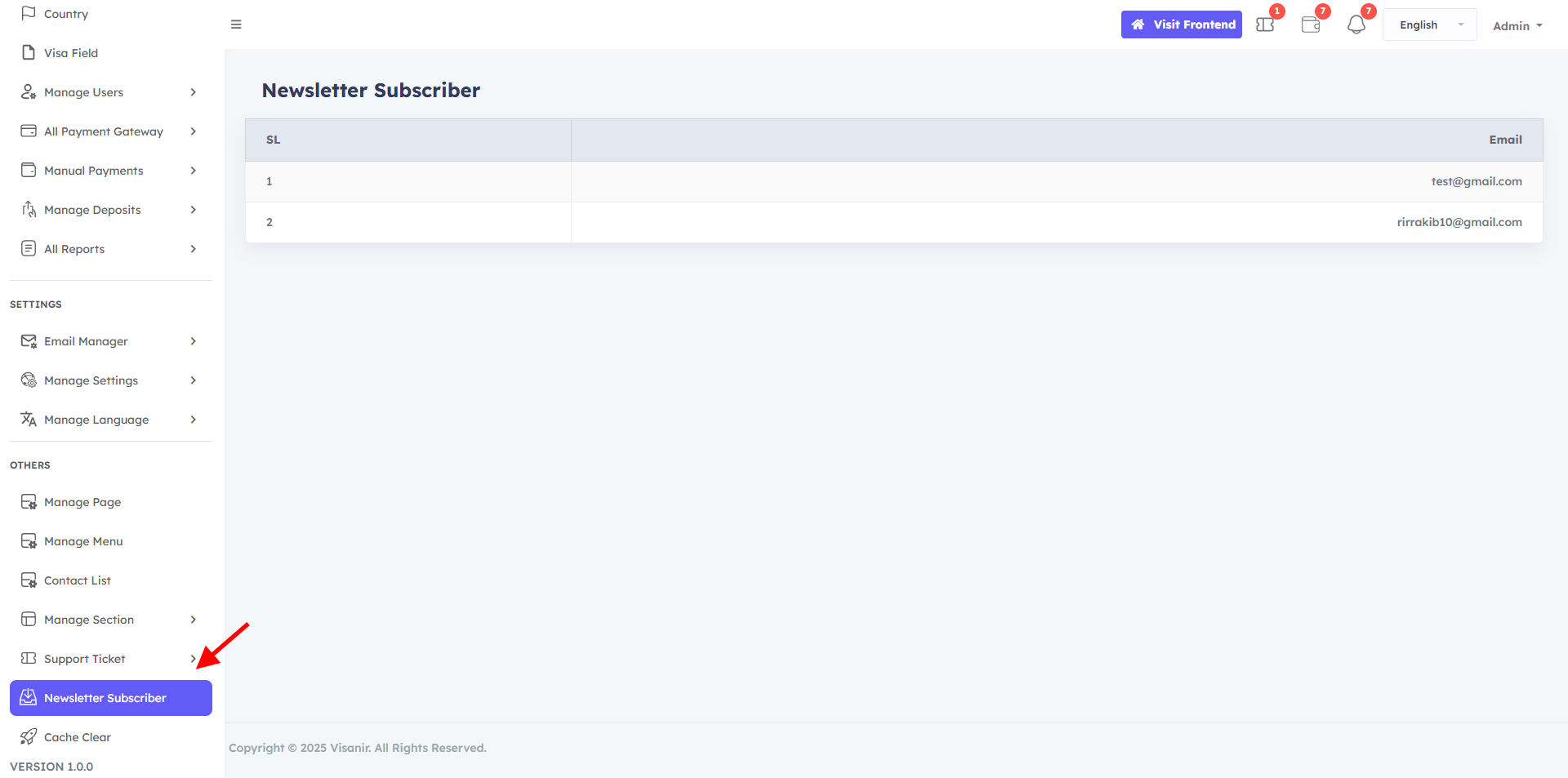
Softnir Support
We can only provide free installation support on cPanel powered web hosting. If you are unable to install, please contact us . support email: info@softnir.com

